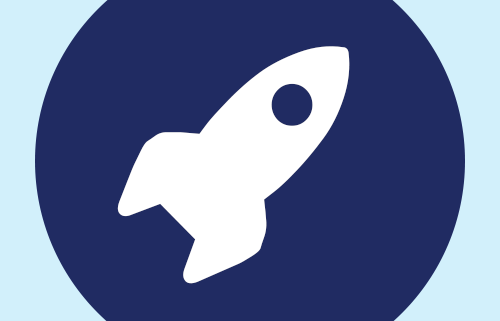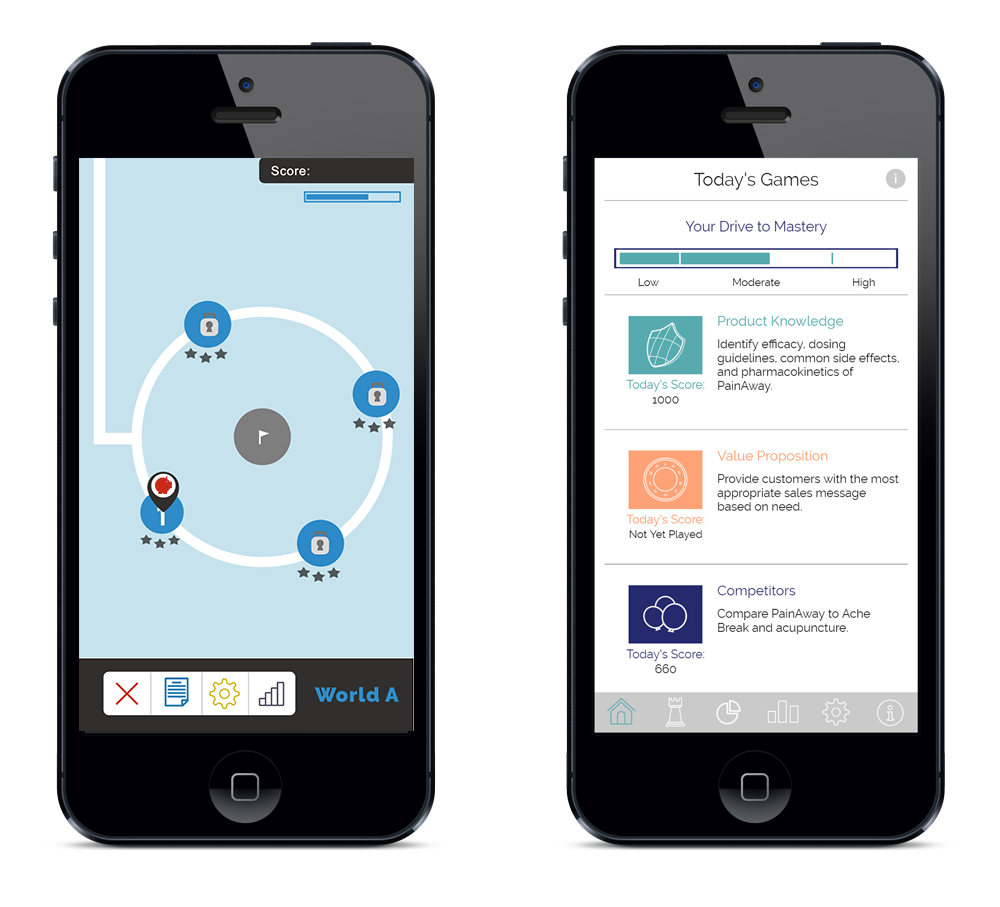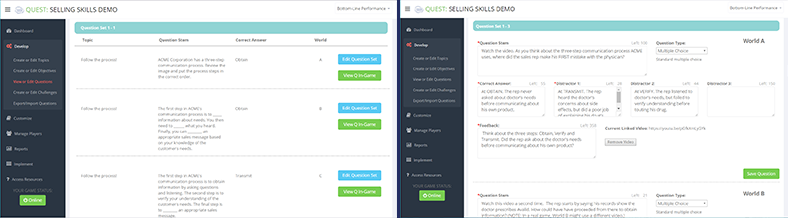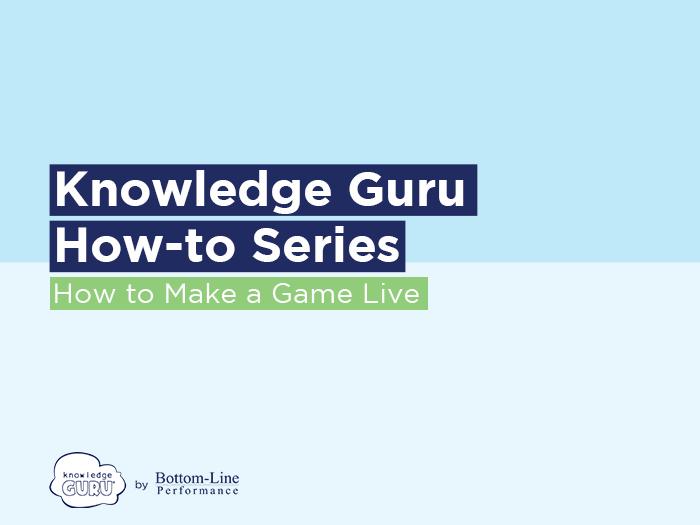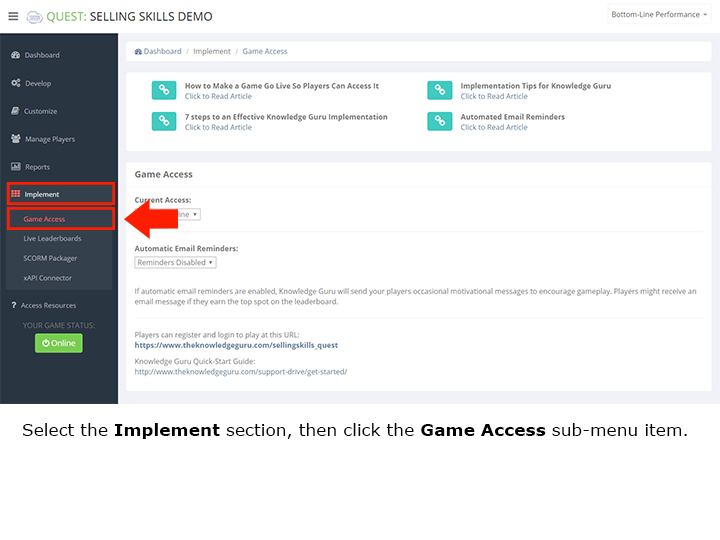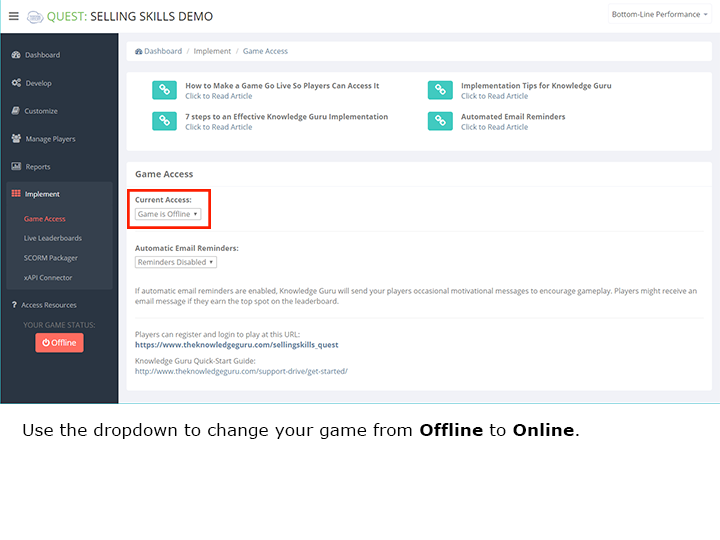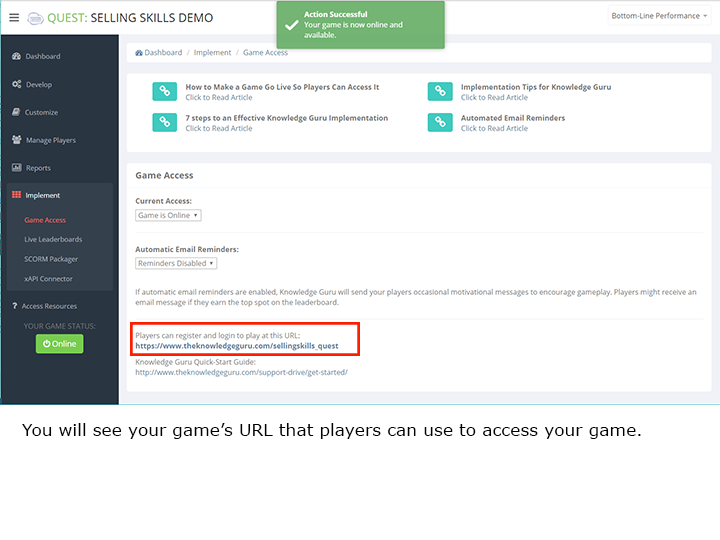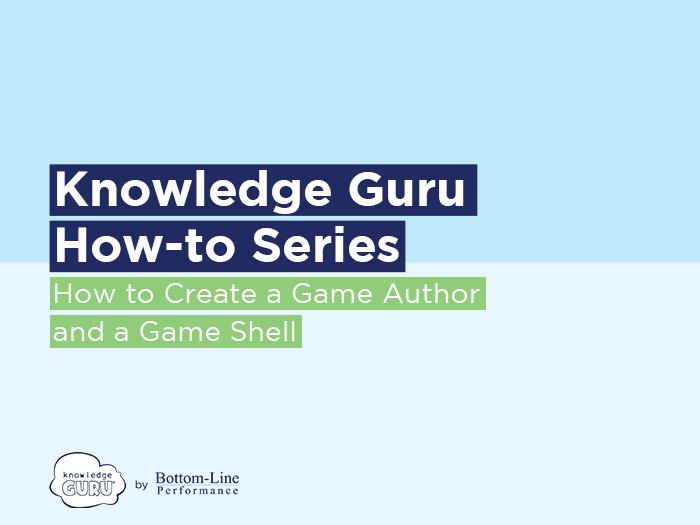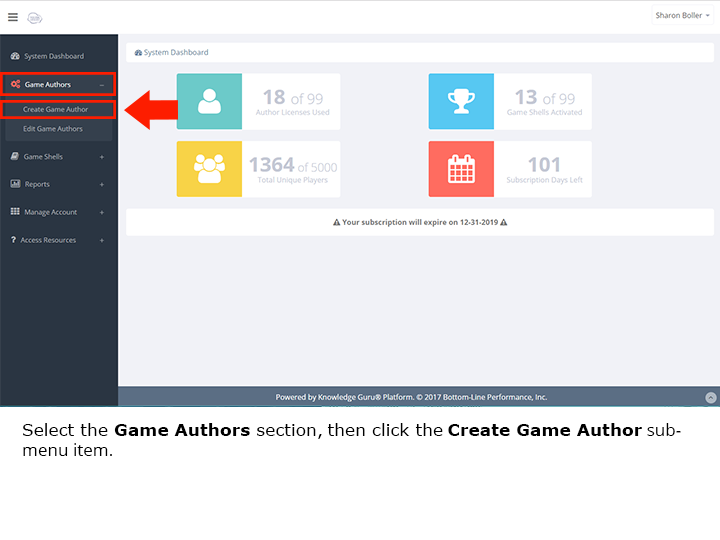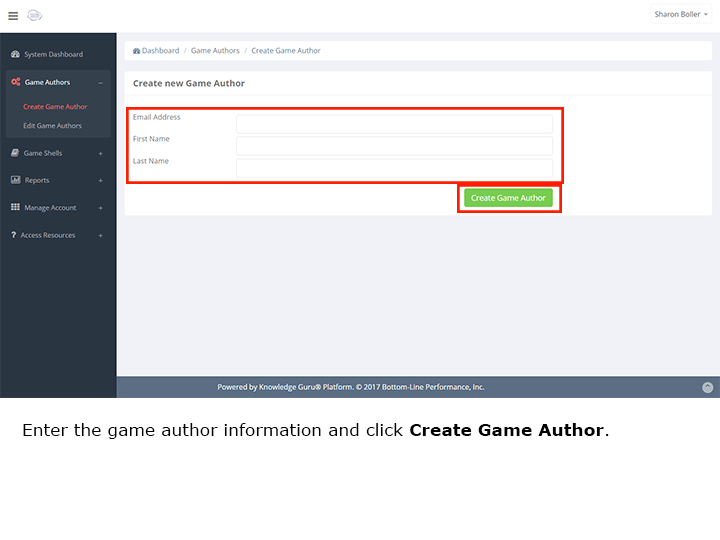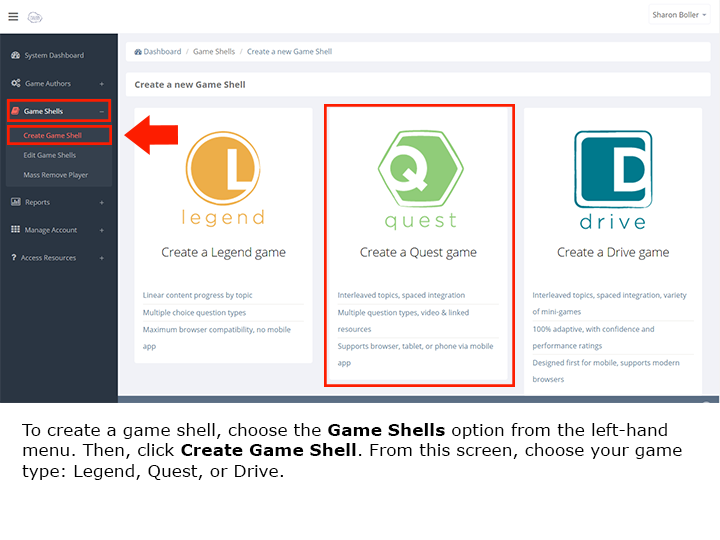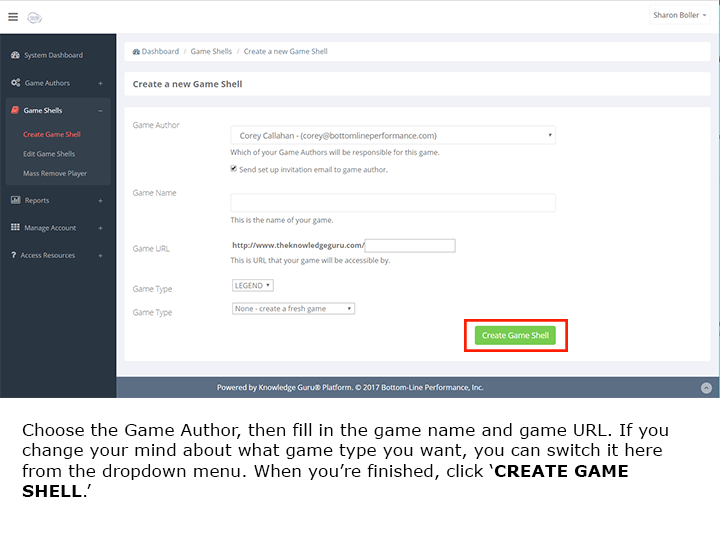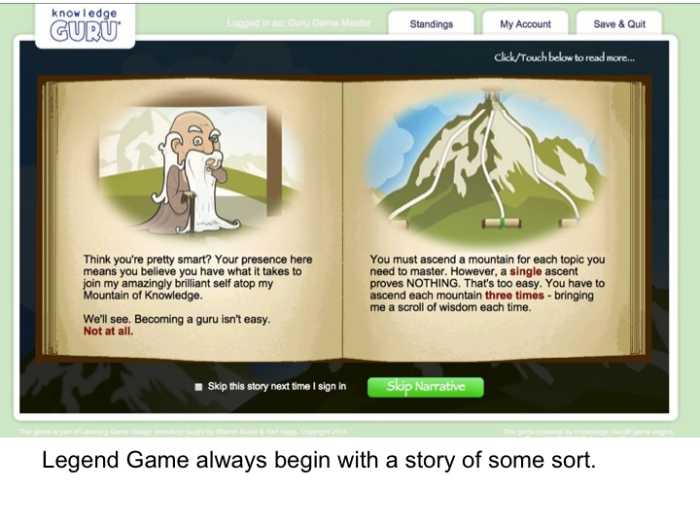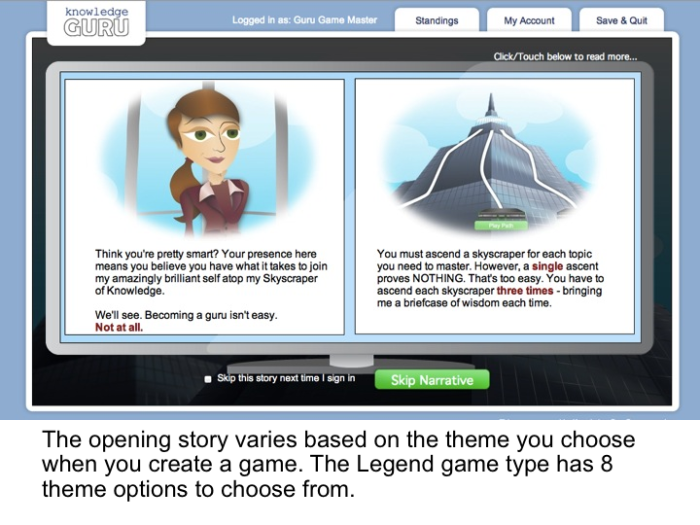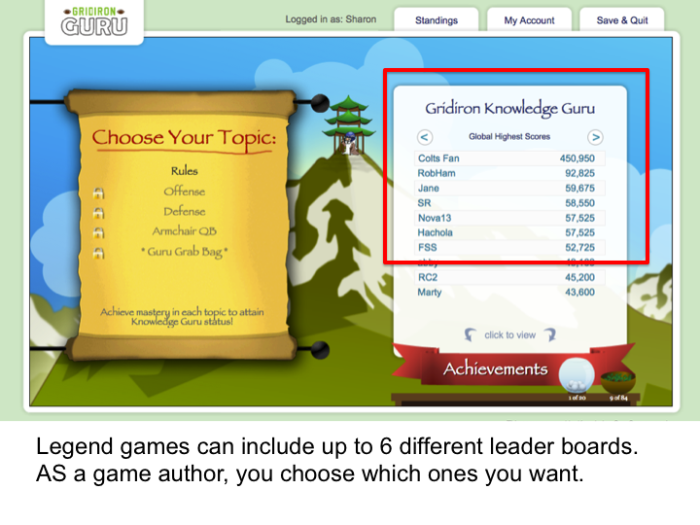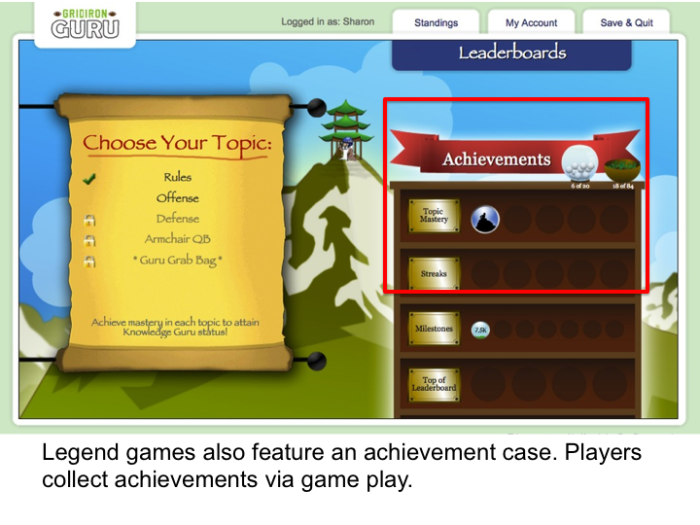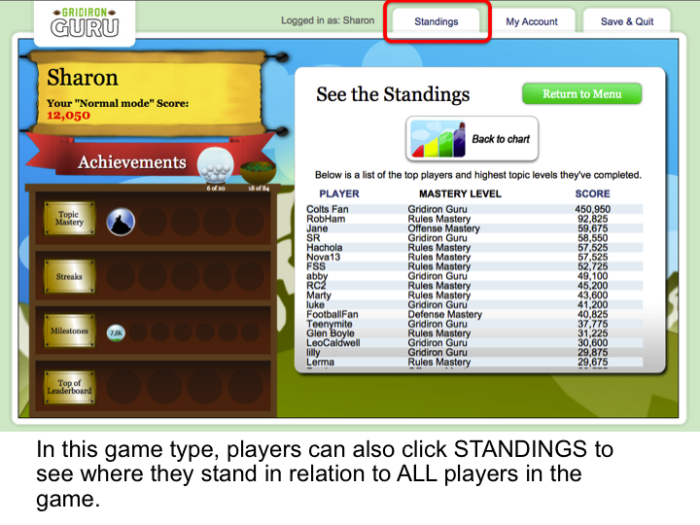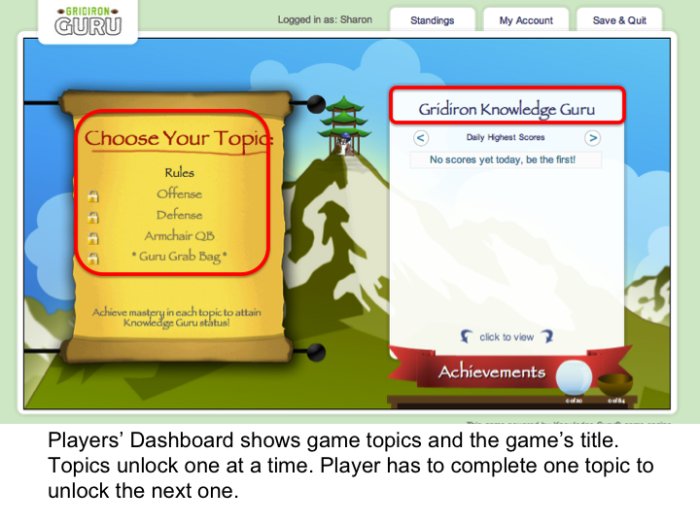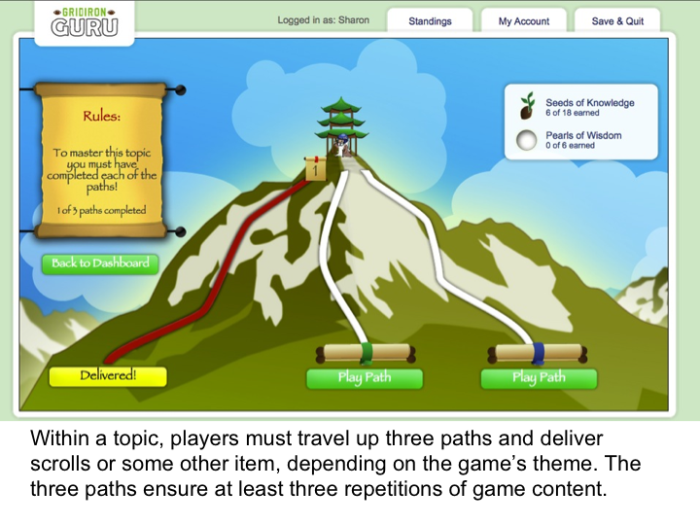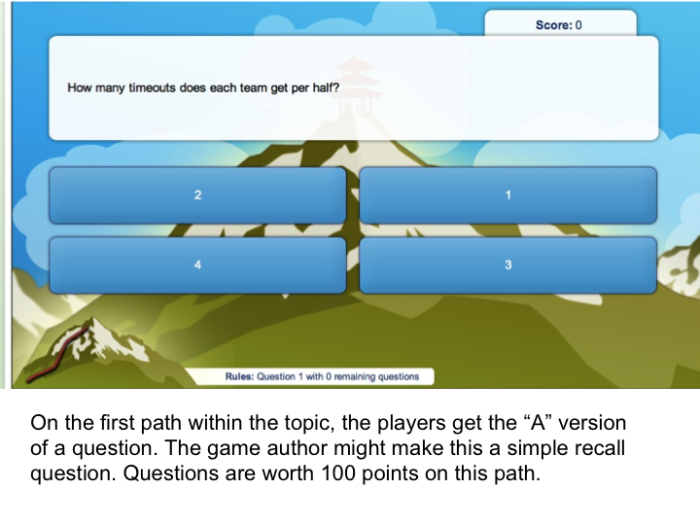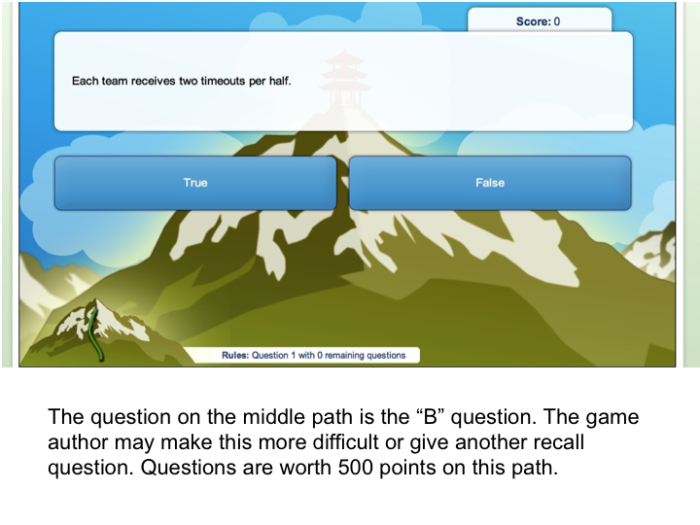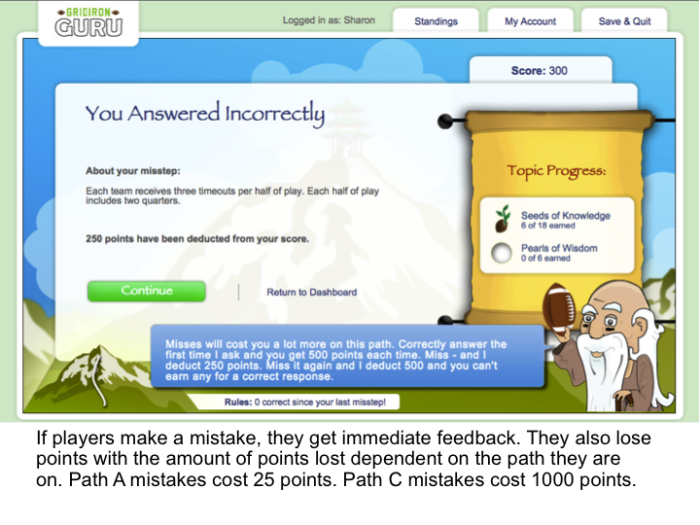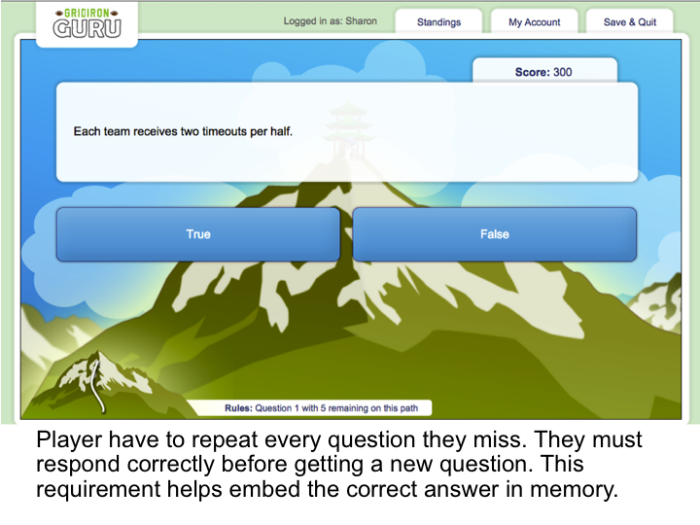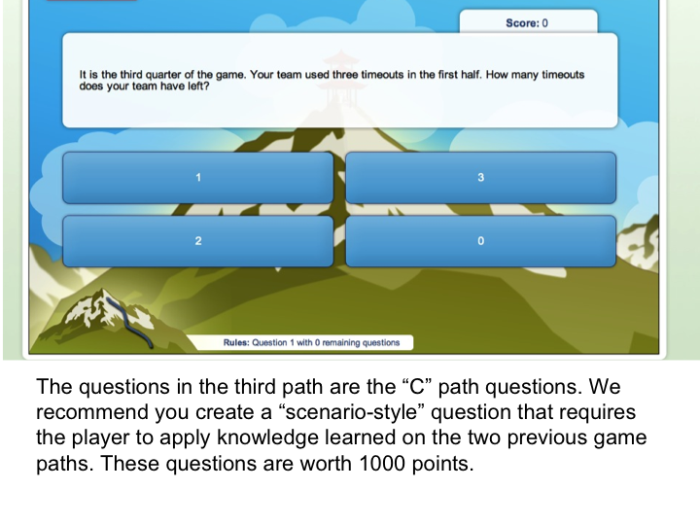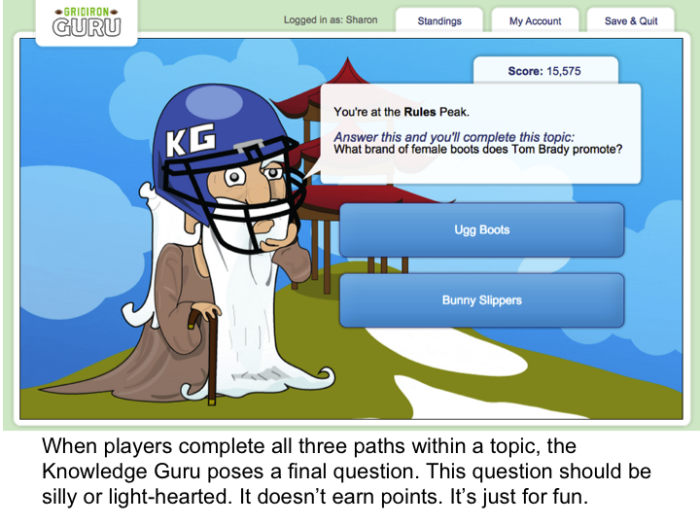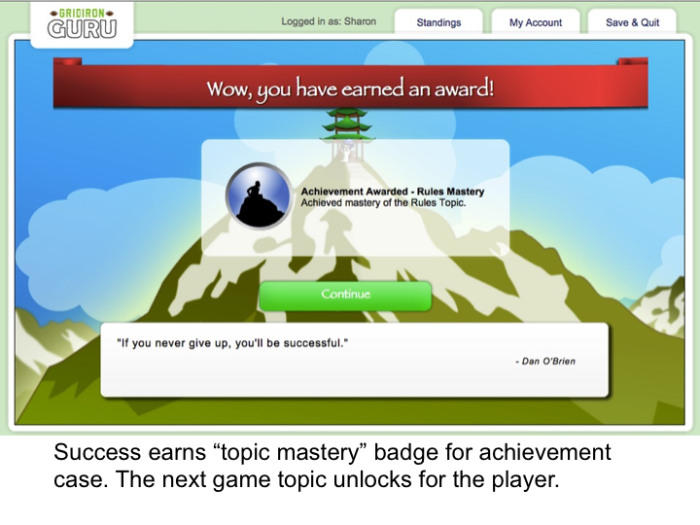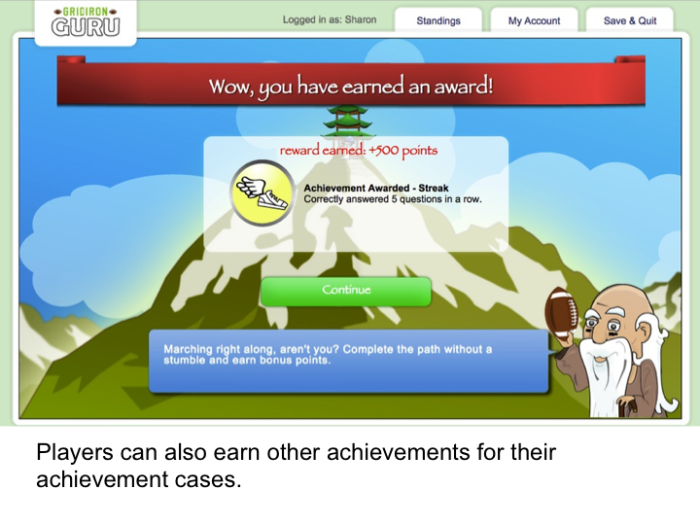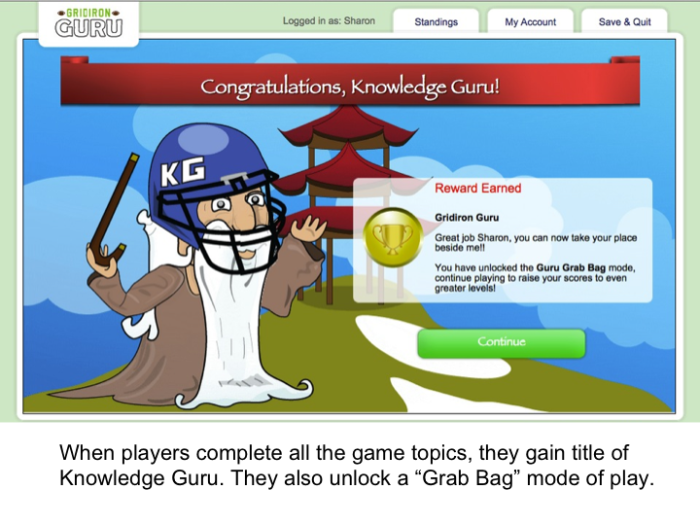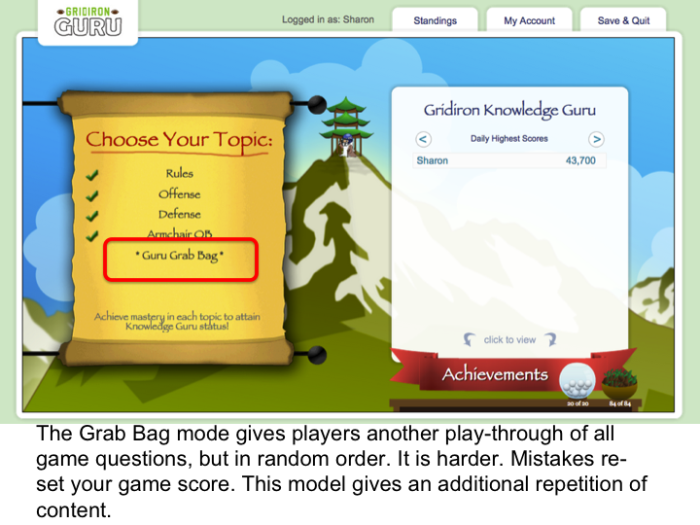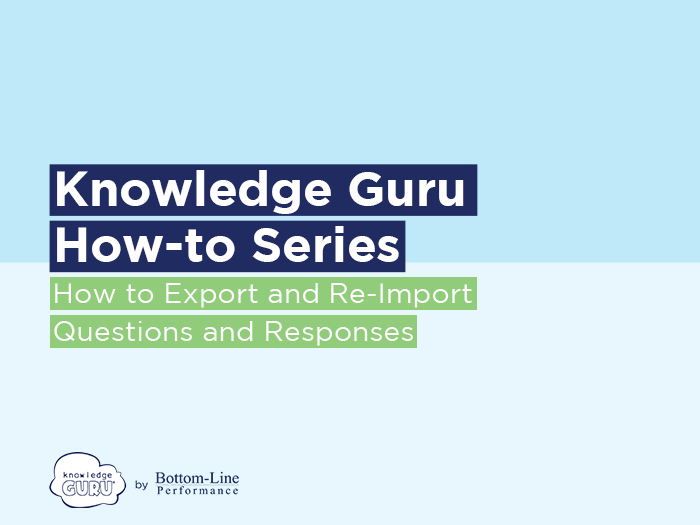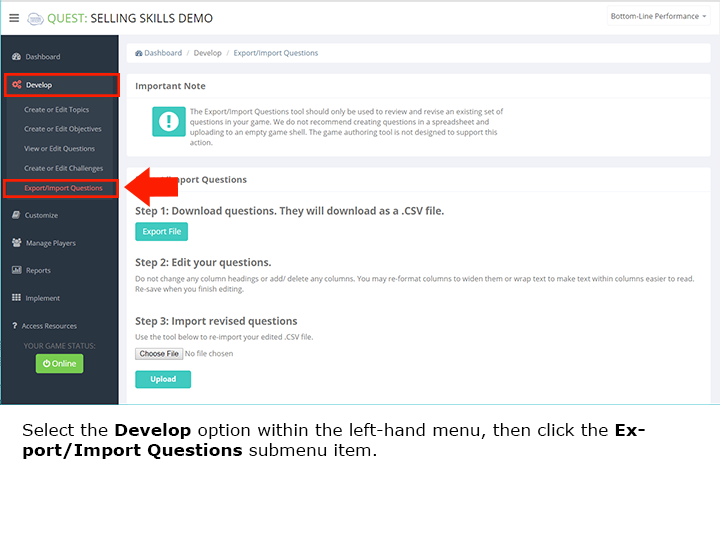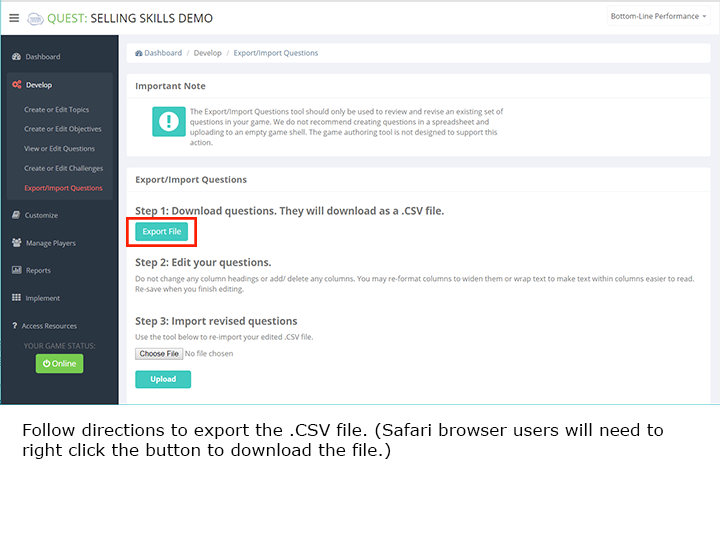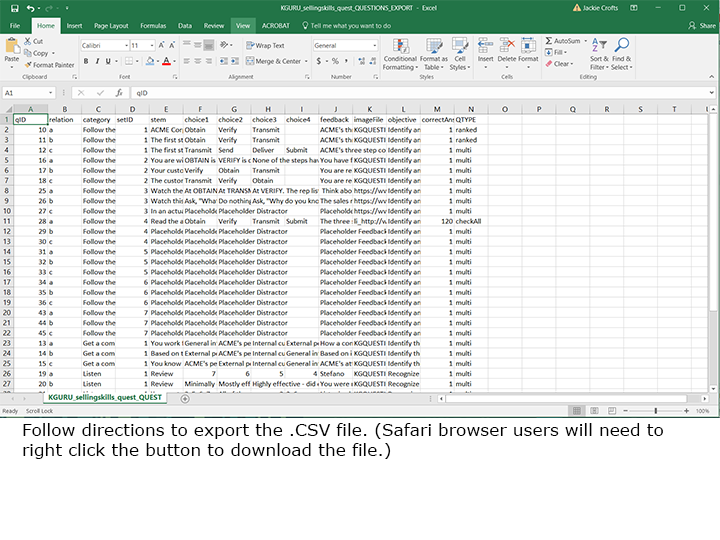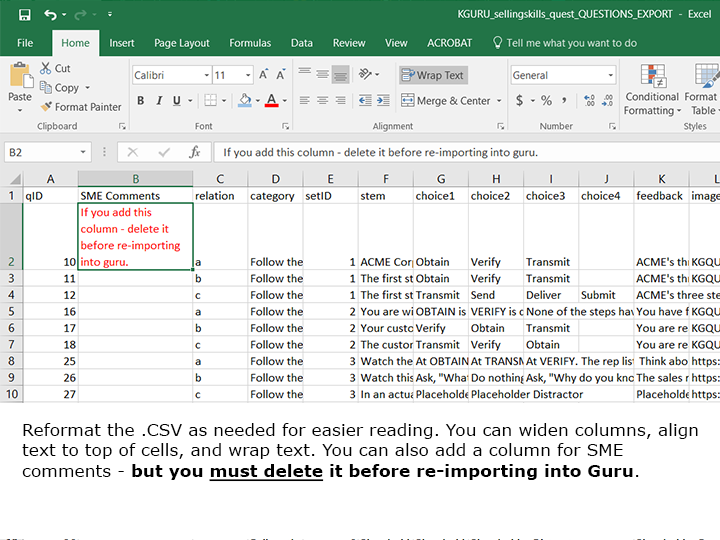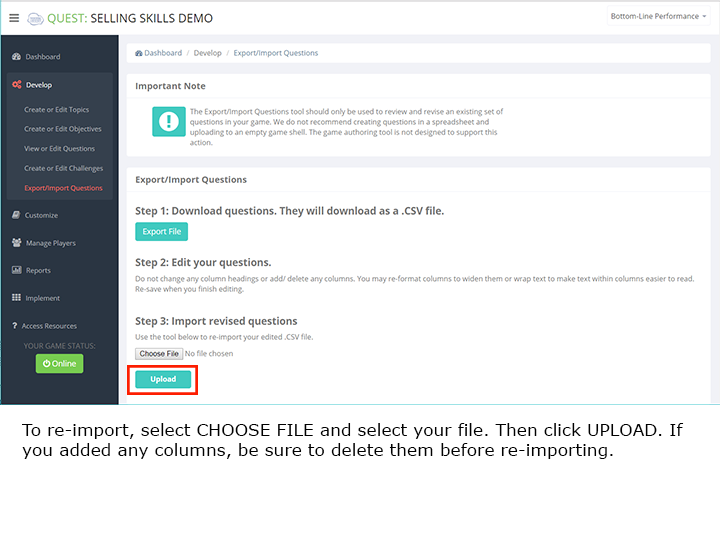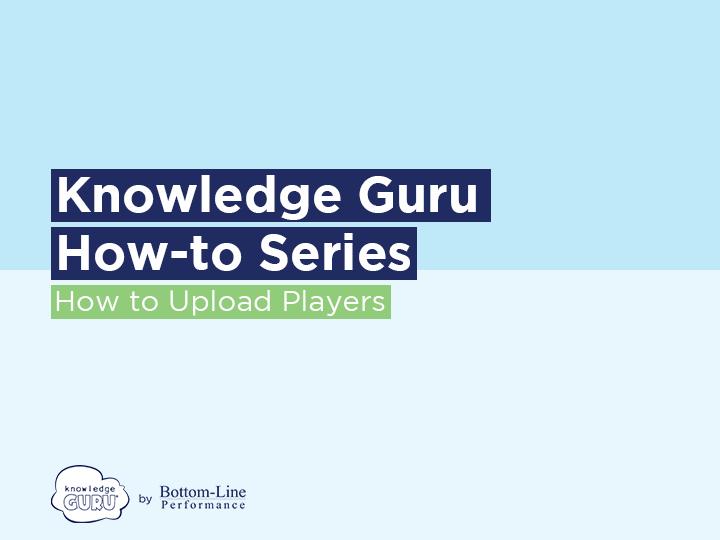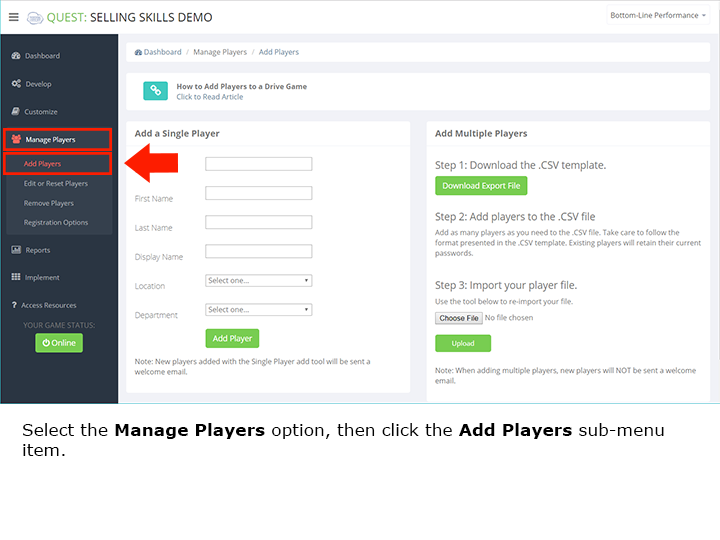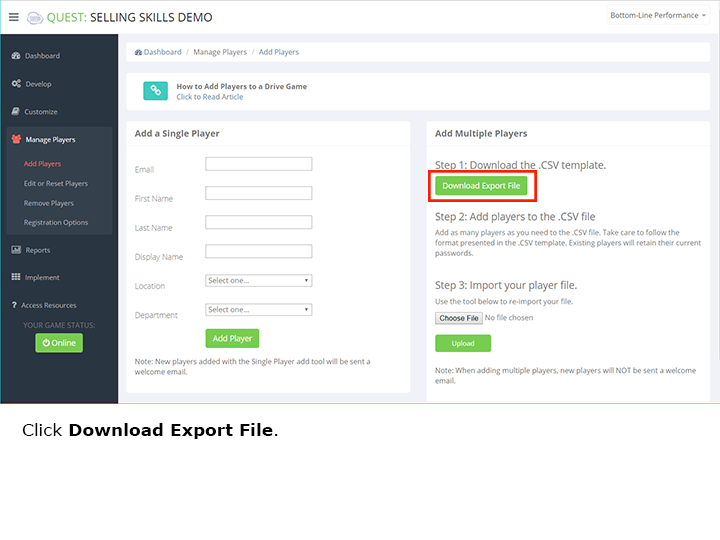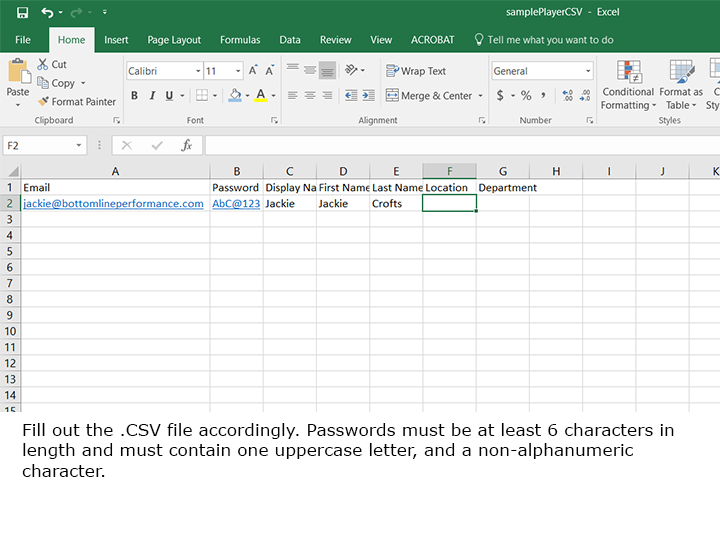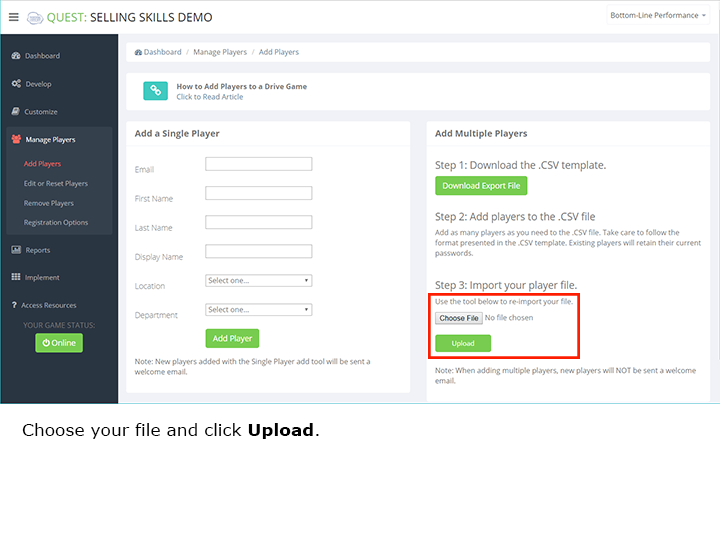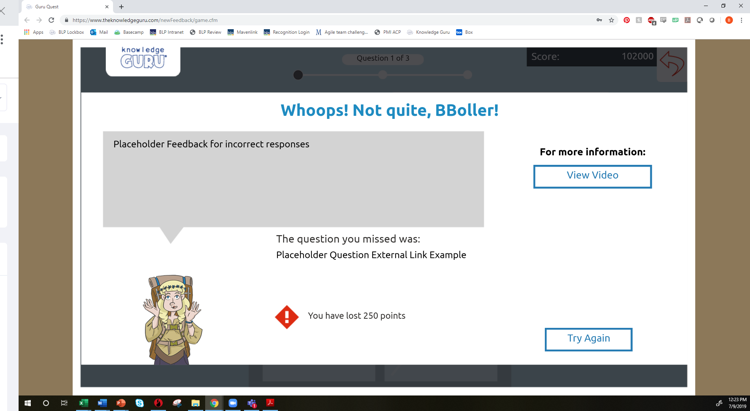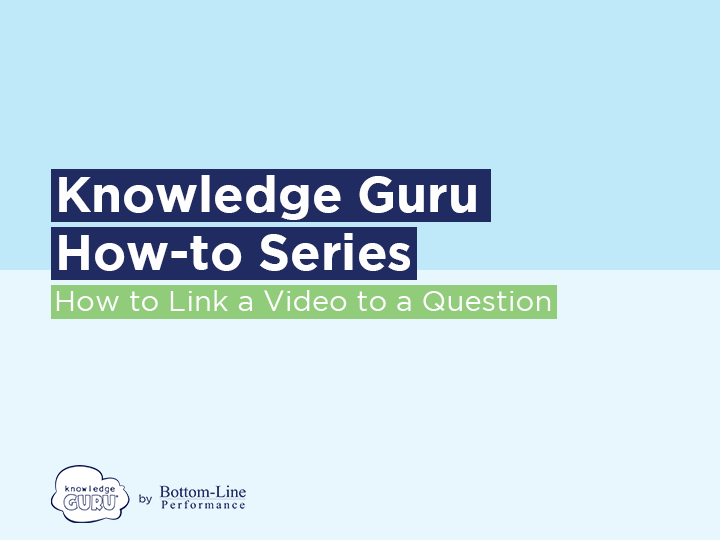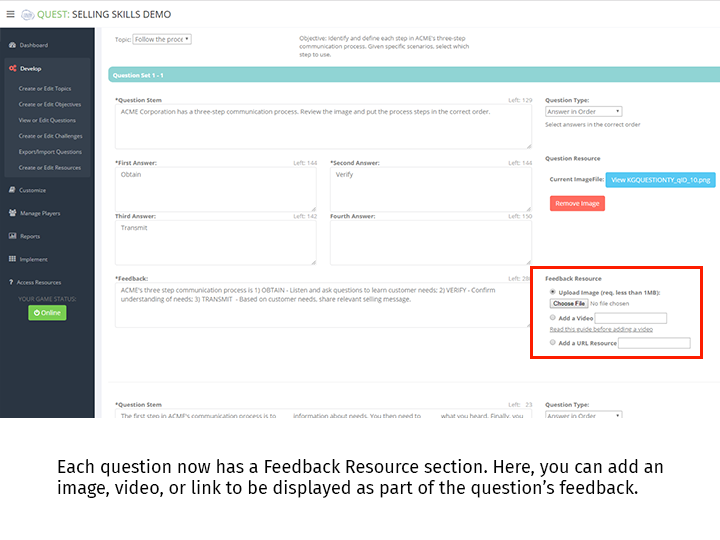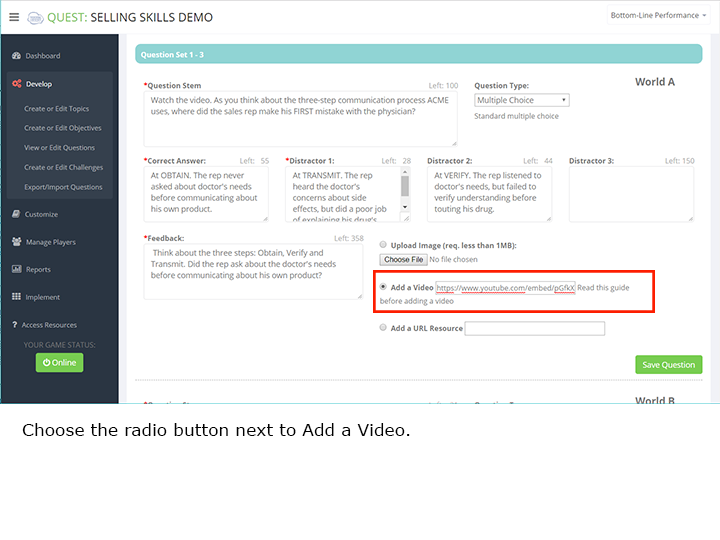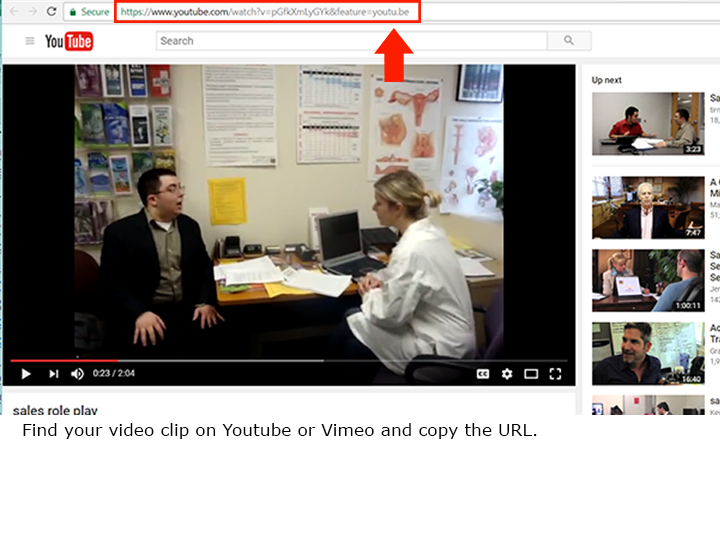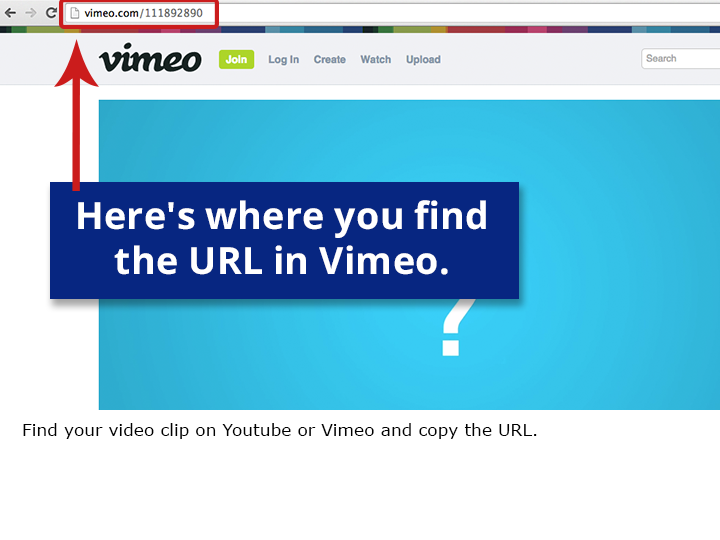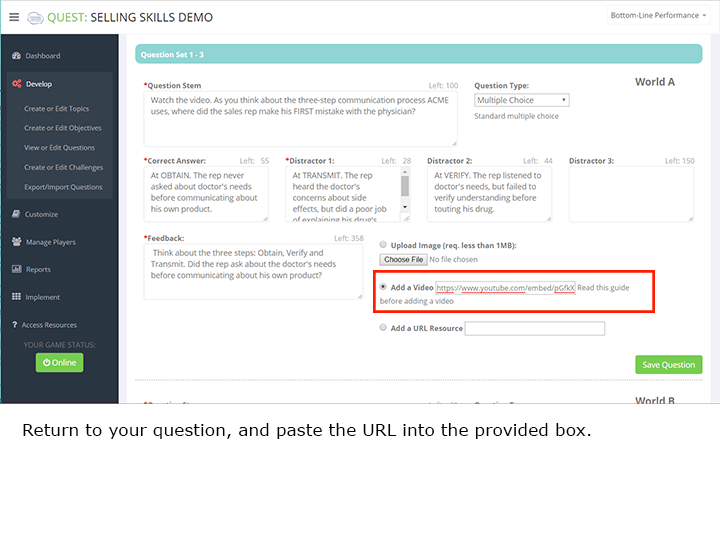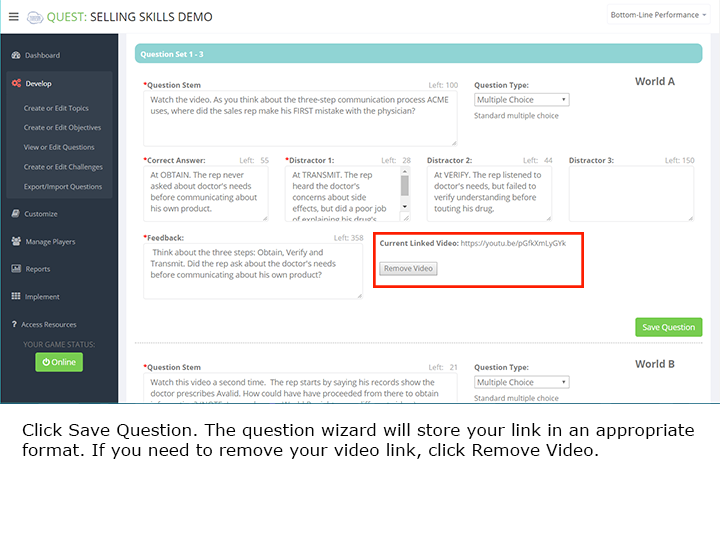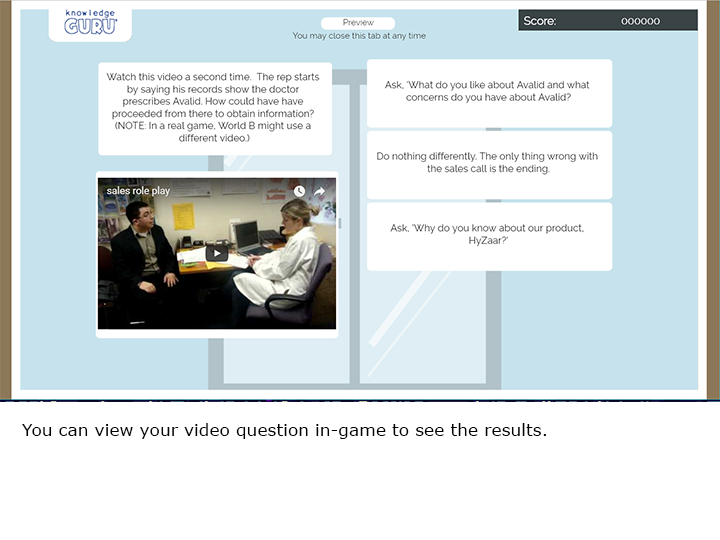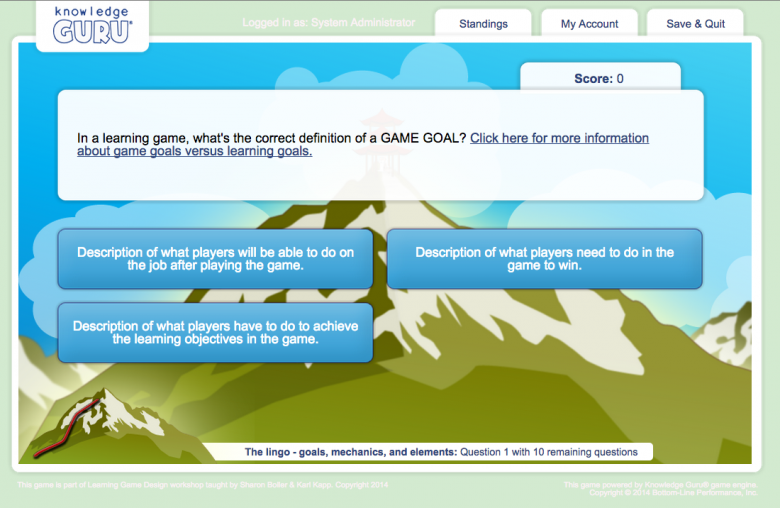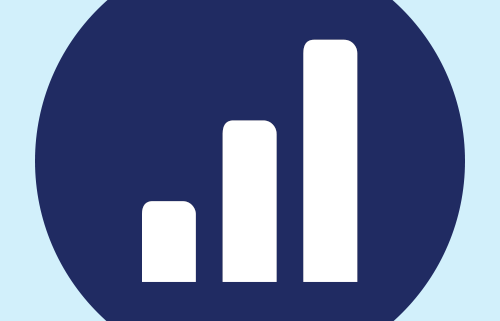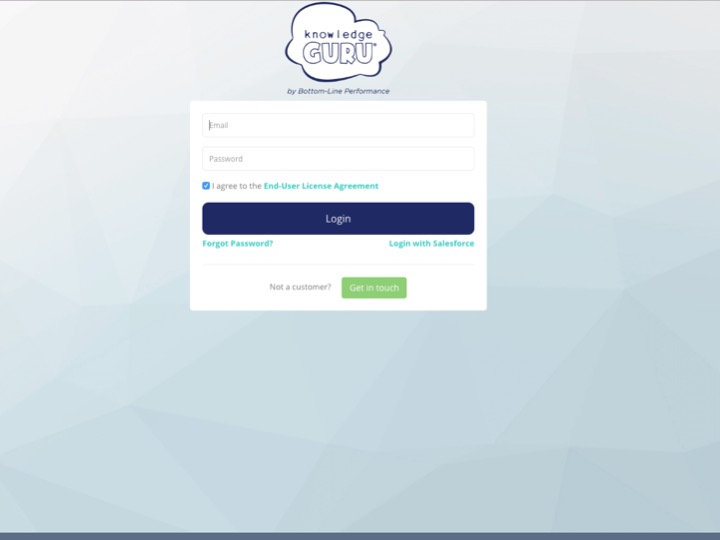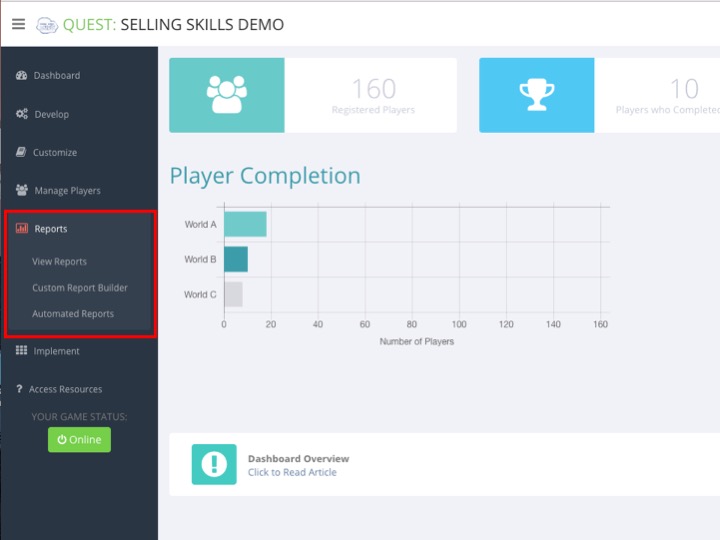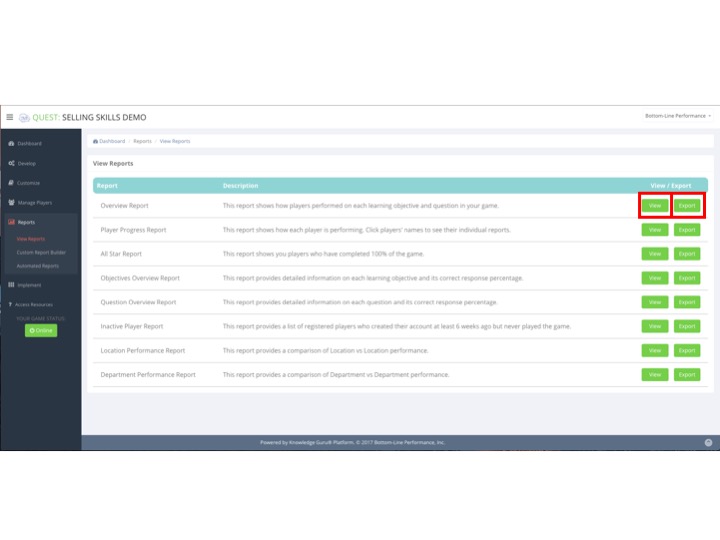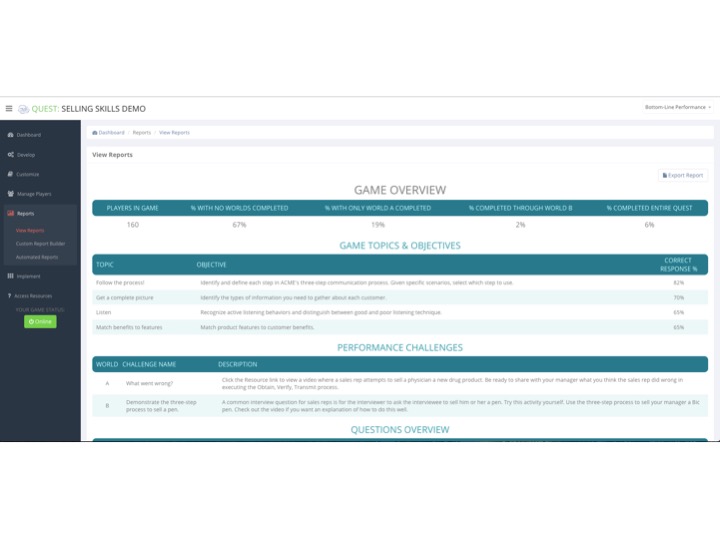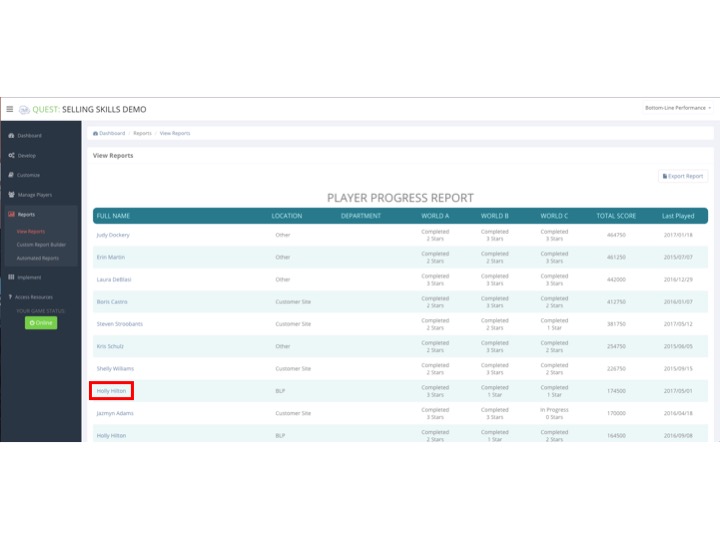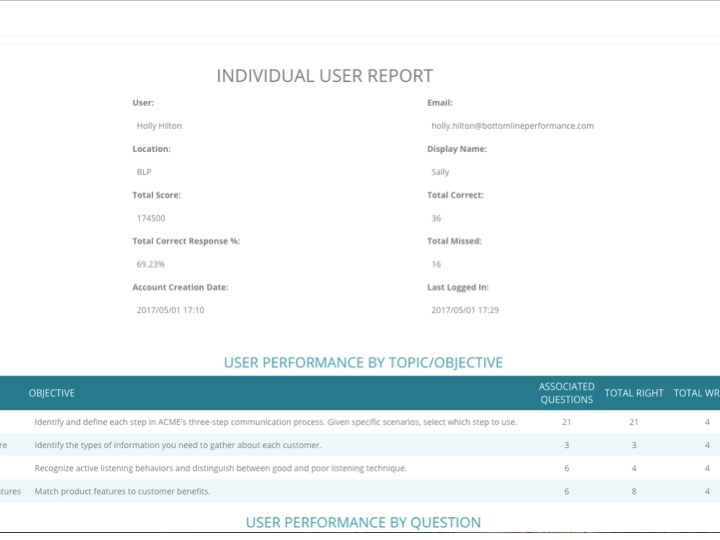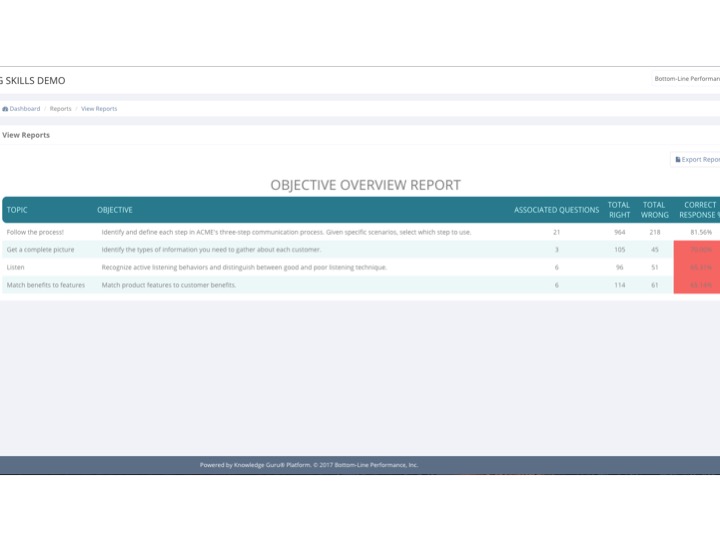Want to make your first Knowledge Guru game roll-out a success? While the platform itself is easy to use, a bit of planning and preparation goes a long way. The following “keys to success” will help you make the right decisions before you start designing your Legend or Quest game… and help you make your game content instructionally sound.
1) Choose the right game “type” for your endeavor.
Knowledge Guru offers you three options: Drive, Quest or Legend. Each one can a give you an impactful learning experience, but this article focuses on Quest and Legend. Sometimes either option is equally good. Here’s a few of the major things to consider:
- Do you HAVE to support IE8? If so, use Legend. Quest will not work within Internet Explorer 8.
- Do you want people to play as part of a live event? Either game type can be used. Legend is the optimal choice if you want to break up game play throughout the day and have players focus on a single topic per play session. Quest is a strong option if you want the game to serve as an overall review of the day. You can have players complete a single world within the game, which would include all the day’s topics. They can then finish their games on their own – getting two additional repetitions of your content following your live event.
- Do you have a theme? Legend gives you 8 different themes to select from; Quest gives you three. Some customers even opt for a custom-made theme. Which one is right for your event/learning experience?
- Do you want to incorporate video? Use Quest. Legend does not support video within the questions.
- Do you want to include “performance challenges” as well as the question/answer format? If so, choose Quest.
For more detailed comparisons, you can check out these Knowledge Base articles that do a detailed comparison of Legend and Quest.
2) Make your game smaller as opposed to bigger.
Both Legend and Quest are designed to maximize learner retention of content. However, if you overload your game with too much content, you will hurt your players’ ability to remember. Novice authors can go a bit crazy on crafting questions and suddenly find themselves with 8, 9, 10 or even 11 question sets within a single topic. The result is player fatigue and overload on their brains. They end up remembering very little.
If you truly have lots and lots of content to cover, consider crafting several “mini-games” that can be spaced out. The Legend game type is particularly good for designing this type of solution. You can have a highly effective Legend game that has only three topics with three question sets in each topic.
3) Get good at writing question “sets”
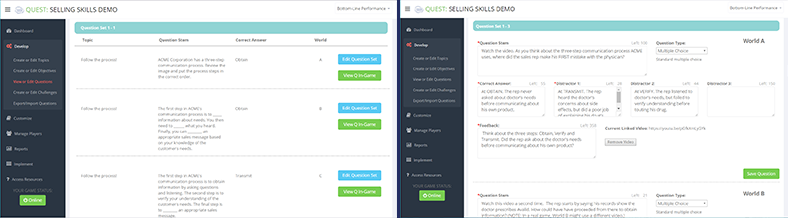
The single biggest challenge novice game creators have is recognizing when they are not writing iterative questions. Our Knowledge Base has a great article on how to write iterative questions. We encourage you to read it before you create a game, or to evaluate a game you’ve already created. Here’s a terrific formula to think about when you craft a question iteration:
- Make the question on the “A” path (Legend) or “A” world (Quest) a recall of the fact. This can be done as a true/false or a multiple choice option.
- Widget A has three benefits. Two of these are durability and low cost of operation. What’s the third?
- Make the question on the “B” path or world a bit more difficult by crafting a fill-in-the-blank or having them reference.
- When you sell Widget A to customers, you need to share three benefits: ______ , ___ _____ of operation, and _____ease of________.
- Make the question on the “C” path or world scenario based. Have them incorporate the fact into a job situation they would typically encounter.
- You are meeting with Joe at ACME construction. He is concerned about replacement costs of Widget A. Which of the three benefits below is the one you should communicate to Joe? (NOTE: The answer would be durability. The distractors would be the other two benefits.)
4) Make your questions contextual to the players’ jobs and personal to them.
We all care about what matters most to us. So make sure your questions place your players in their jobs whenever possible. Here’s a terrific “formula” to think about when you craft a question iteration:
- You are in a lab….
- Your manager wants you to….
- Your customer asks….
5) Incorporate visuals and video.
People respond well to images and they like watching short videos—just think about the popularity of YouTube. If you can show them instead of tell them, do it! Here are things you can do with an image, even one made in PowerPoint:
- Give the player a context or “setting” for a scenario or a visual of what a customer might look like.
- Present data that a player needs to analyze before responding to a question.
- Show the flow of a process or the steps in a process.
- Present a vignette of a selling situation, a feedback session, a customer inquiry, etc.