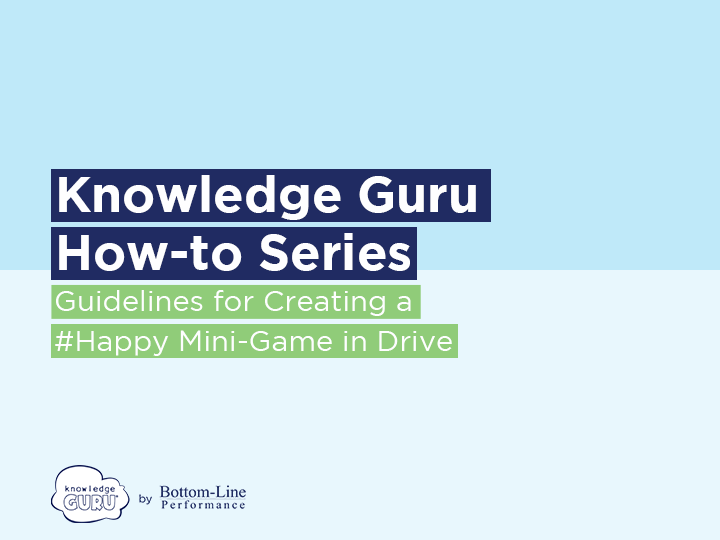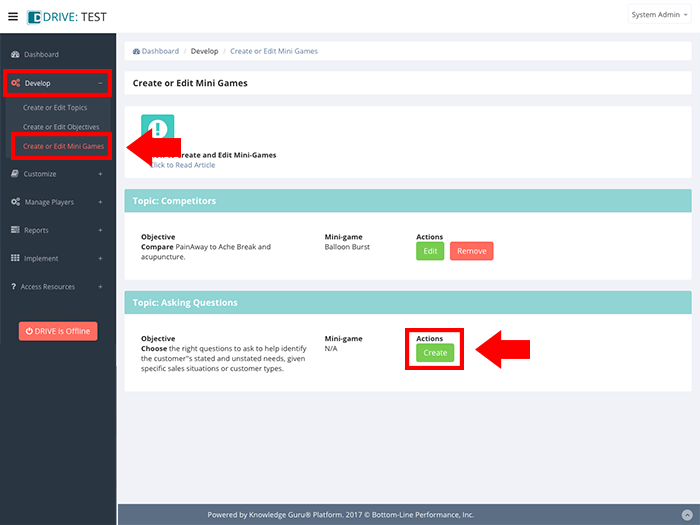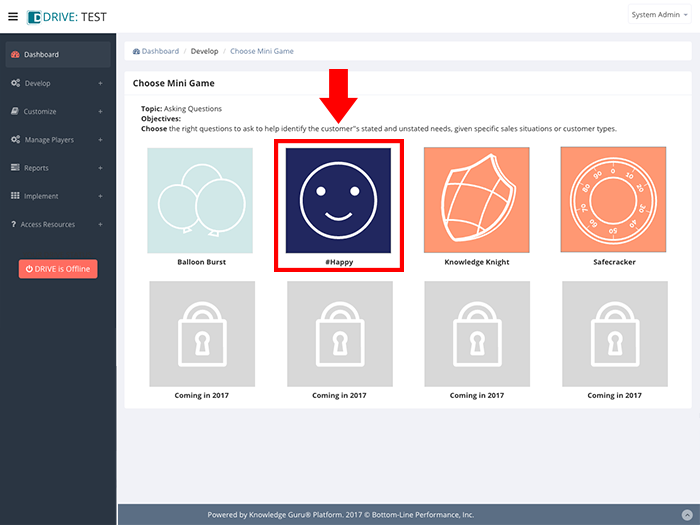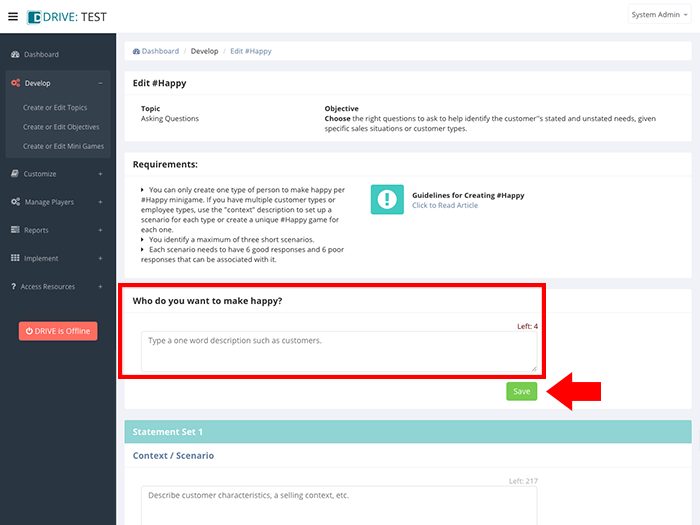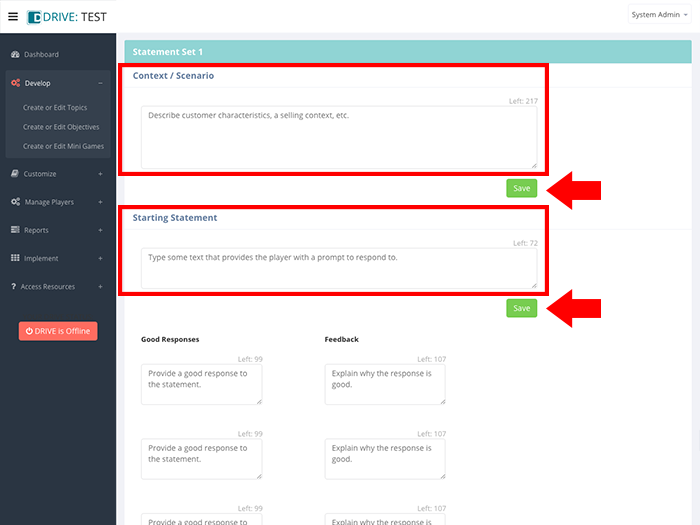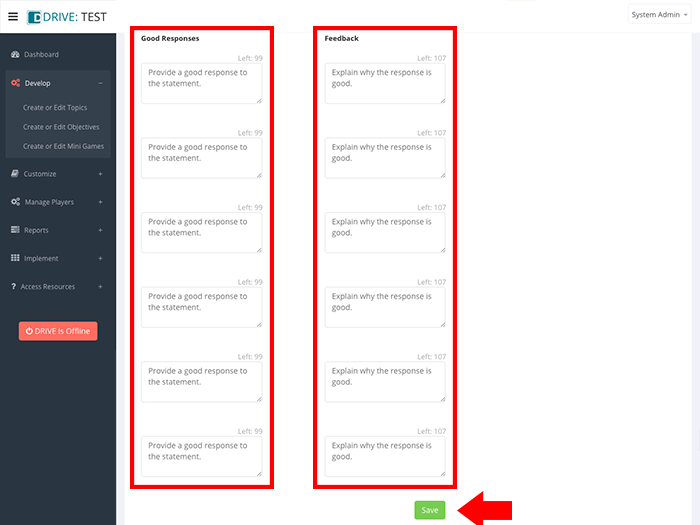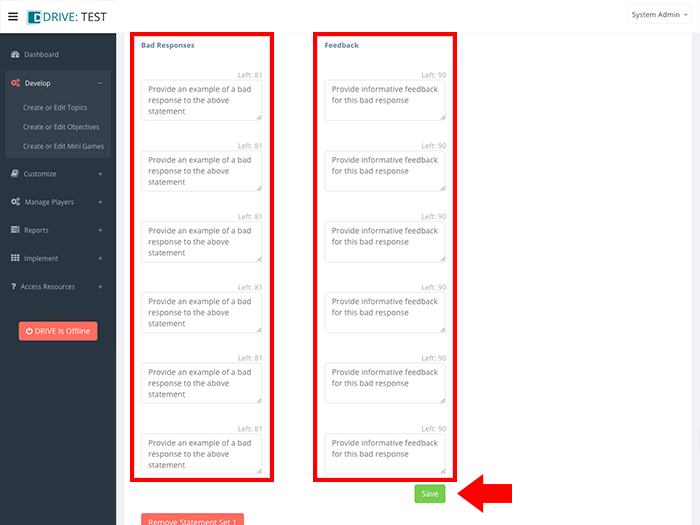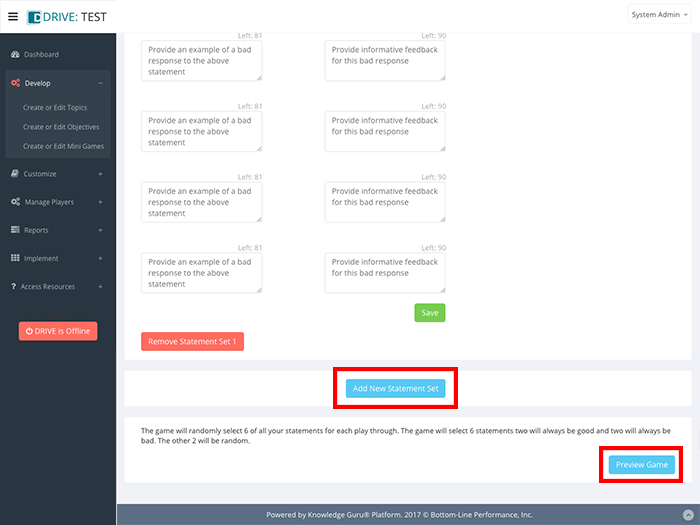Guidelines for Creating the #Happy Minigame
#Happy is a great game for helping sales reps practice choosing appropriate responses to customer questions that are based on their specific needs OR responding to objections they make. In either type of practice scenario, you will define who the customer is and provide the learner with a specific context.
In a single daily play of a #Happy game, learners will receive one context/scenario to resolve and review six possible responses they can make to that scenario. If you have created multiple contexts/scenarios in your game, then learners will need to play through #Happy three times to see all three scenarios. If you included lots of responses for each scenario, then there will be multiple play-throughs to expose them to all possible response options for every context/scenario you have.
For you to use #Happy, you must have created a learning objective that includes a behavior where #Happy is a mini-game option. Use of these verbs within your learning objective means #Happy will be available to you as a mini-game option:
- Choose
- Demonstrate
- Use
Here’s how to create a game.
Steps to Create a #Happy Game
(NOTE: These steps assume you have already created a game topic and an associated learning objective.)
- Expand Develop option within left-hand navigation pane, and select Create or Edit Mini Games.
- Select the topic and learning objective for which you want to create a #Happy mini-game and click CREATE to launch the #Happy game creation wizard.
- In the field labeled Who do you want to make happy?, enter a brief one or two-word description of who the learner needs to influence or make happy.
Examples: doctors, neurologists, GI specialists, crop dusters, pharmacy directors, hospital administrators, distributors, customers, suppliers, employees, etc. - Click SAVE. You must click SAVE after each step to avoid losing data when you leave this screen. Clicking SAVE elsewhere on the screen does not save data entered into this field.
- In the field labeled Statement Set 1, enter a specific context or scenario.
Example: You are meeting with Dr. Jones, a GI specialist. You want to introduce him to bioequivalent biologics as a new therapy option for Crohn’s and IBS that can reduce patient costs for therapy while delivering the same therapeutic benefits as brand biologics. - Click SAVE. (Remember – if you fail to click the appropriate SAVE button, your data will be lost when you leave this screen.)
- Enter a Starting Statement that provides learners with a prompt that will guide their decision-making in the game.
Example: Data on bioequivalency is limited. Your pricing isn’t significantly less than other brands. Why should I consider it? - Click SAVE.
- Beneath the heading Good Responses, enter six appropriate responses a learner could make to the Starting Statement. Responses can be in the form of questions or statements.
- For each appropriate response, use the fields beneath the Feedback heading to enter an explanation of why each response is a good one.
- When all good responses and feedback are entered, click SAVE.
- Beneath the heading Bad Responses, enter six inappropriate responses for how players should not respond to the Starting Statement.
- For each bad response, use the fields beneath the Feedback heading to enter an explanation of why each response is a bad one.
- Click SAVE.
- If you want more than the six statements that are the required minimum for the game, click ADD NEW STATEMENT SET at the bottom right of your screen.
- When you finish adding content, preview your game by clicking PREVIEW GAME at the bottom right of your screen.
Click through the slideshow below to see the steps in action.
Best Practices
- Provide appropriate specificity on the type of person you want players to practice interacting with. (Entered via the Who do you want to make happy field). For example, if a sales rep is selling to GI Specialists, say that as opposed to saying “customers” or “doctors.”
- Make sure your context/scenario mirrors the real-world context they have to deal with in their jobs and that it provides cues they need, such as the selling stage they are in or pointers about the status of the relationship with the person they are attempting to influence.
- Provide a concise, realistic starting statement.
- Include three contexts/scenarios within a game to provide ample practice. You can create a #Happy game with only one context/scenario, but to maximize practice, try for three.
- Include some “teach” in your feedback to the good and bad responses. Explain why each one is good or bad.
- Consider going beyond six statements for better re-playability of contexts/scenarios. You can re-word a good or bad response to encourage the learner to focus on the feedback and to prevent them from doing well on future play-throughs because they simply memorized responses. Here’s an example of two ways to phrase a response that achieves the same aim.
- Example: “What safety data have you already seen? (Question) “Here is our safety data.” (Statement)