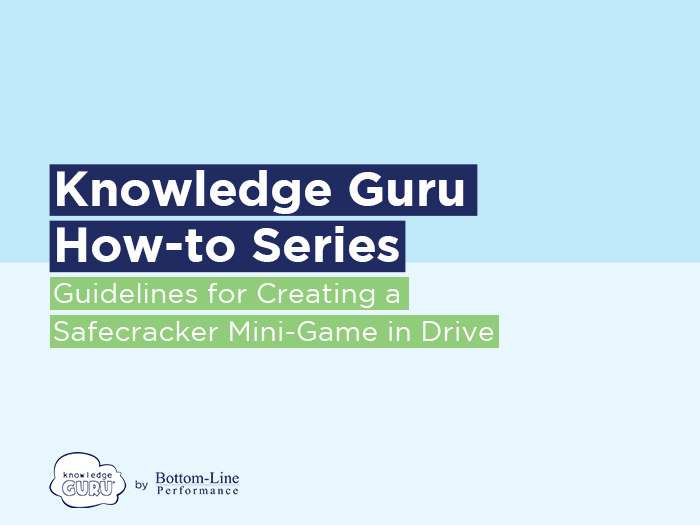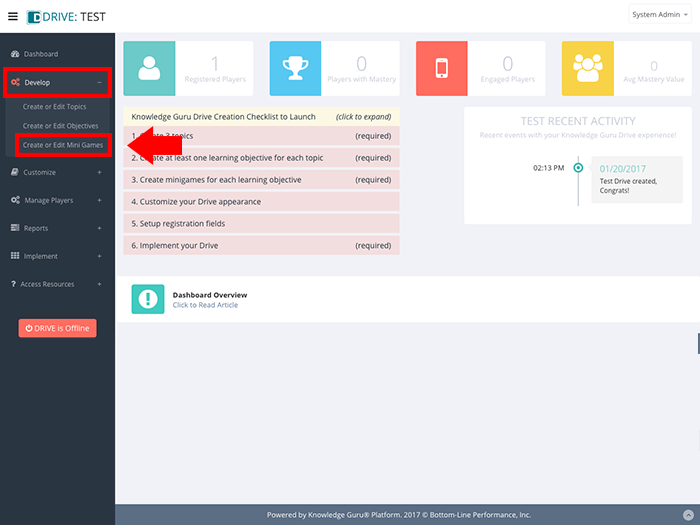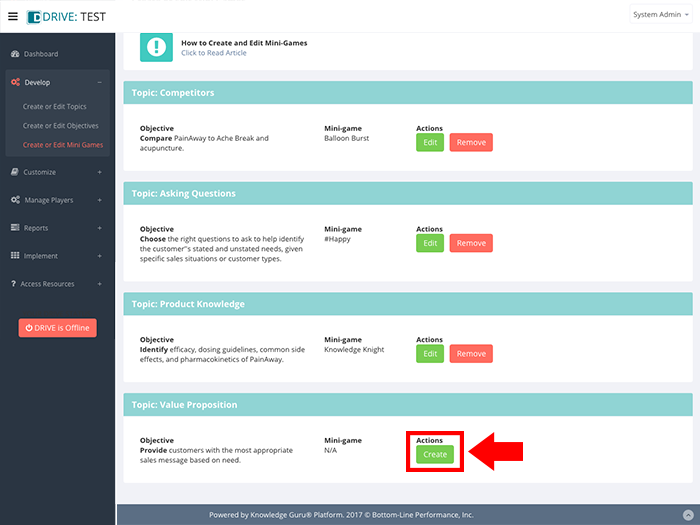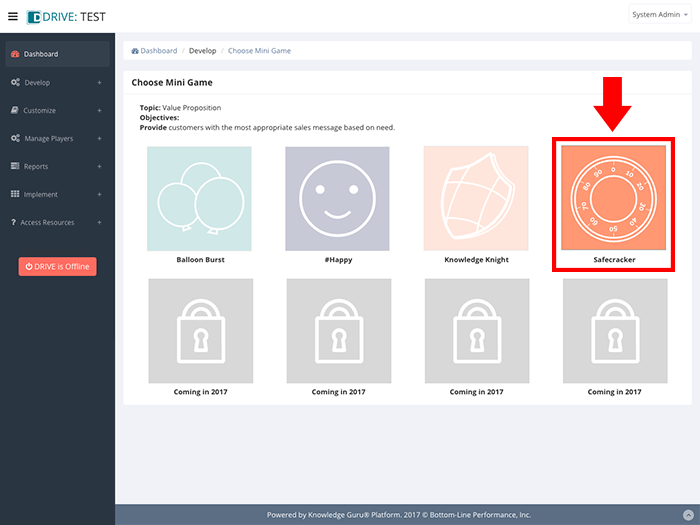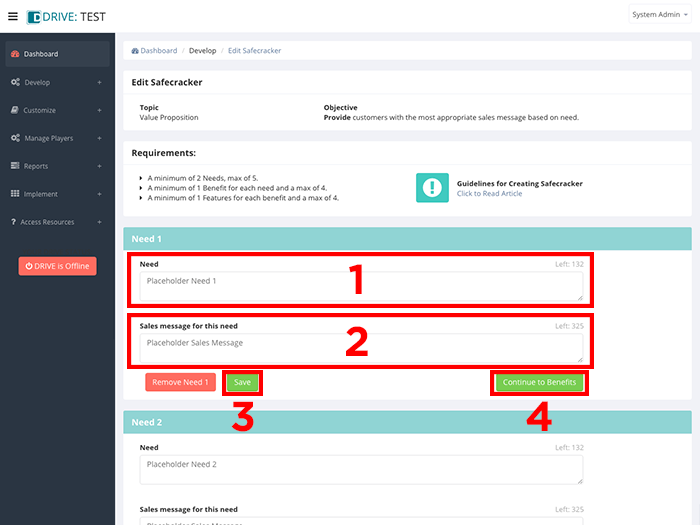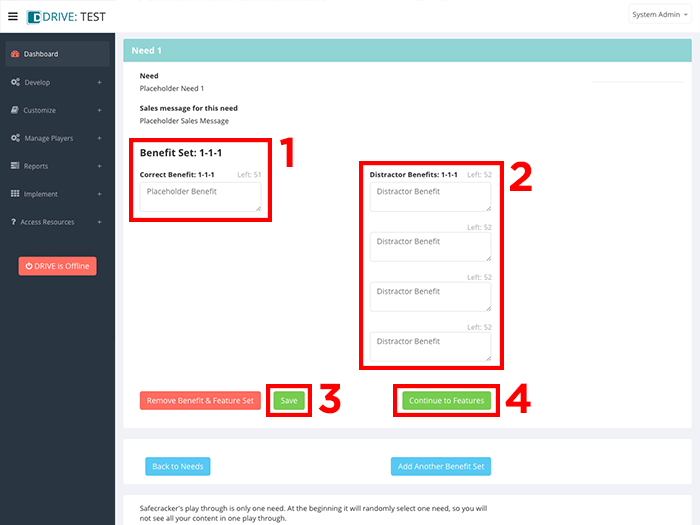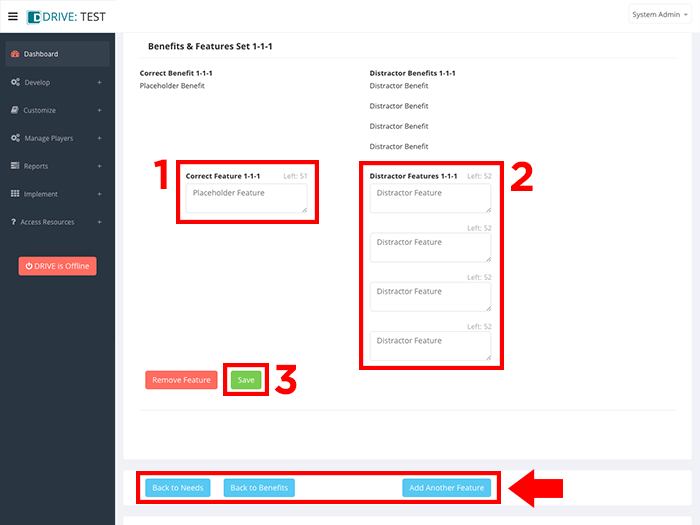Guidelines for Creating the Safecracker Minigame
Safecracker is useful any time you need to link things across three categories. Its intended use is to give sales reps practice in formulating sales messages that link benefits and associated features to specific customer needs. It is the most specific Drive game available.
If you want to create a Safecracker game, use these verbs as part of your learning objective:
build, categorize, choose, classify, develop, identify, match, provide, select
Here’s how to create a game.
Steps to Create a Safe Cracker Game
(NOTE: These steps assume you have already created a game topic and an associated learning objective.)
- Expand Develop option within left-hand navigation pane, and select Create or Edit Mini Games.
- Select the topic and learning objective for which you want to create a Safecracker mini-game and click CREATE to launch the Safecracker game creation wizard.
- In the field labeled Need 1, enter your customer need. Here’s an example for our product Drive:
I need to engage my learners and make training stand out; I need something different. - Enter the sales message that a learner ideally would make to a customer in responding to the need in the field labeled Sales message for this need.
- Click SAVE. (As with all Drive games, failing to click SAVE next to a field or fields associated with the SAVE button results in loss of data if you leave the screen you are on.)
- Click CONTINUE TO BENEFITS.
- Enter a benefit that corresponds to Need 1 under Correct Benefit 1-1-1.
- Enter four distractor benefits under Distractor Benefits 1-1-1.
- Click SAVE.
- Click CONTINUE TO FEATURES under Benefit Set 1-1-1.
- Enter the correct feature that corresponds to Benefit 1-1-1 under Correct Feature 1-1-1.
- Enter four distractor features you want to include under Distractor Features 1-1-1.
- Click SAVE.
- If there are additional features associated with the benefit, click ADD ANOTHER FEATURE at the bottom of the screen. Each benefit can have up to four features associated with it.
- If there is more than one benefit that should be cited in response to Need 1, click BACK TO BENEFITS and then click ADD ANOTHER BENEFIT and repeat Steps 7 through 13. You can associate a maximum of four benefits with a customer need.
- To repeat entire process for a second customer need, click BACK TO NEEDS and repeat steps 3-15 for each need you want include.
Click through the slideshow below to see the steps in action.
Best Practices
The customer needs you include in Safecracker should come straight from the selling materials you have provided to sales reps. This is not the game to introduce completely new customer needs to sales reps. This is reinforcement practice and not training.
For optimal player experience, include at least three needs (aka scenarios), which results in three unique rounds of the game. The maximum number of unique needs is five.
On any play of the game, the game will display two distractors along with the correct response for each benefit and feature. When you create your game, re-use distractors across benefits and across features to verify that your learners can truly associate correct benefits with needs and correct features with benefits.