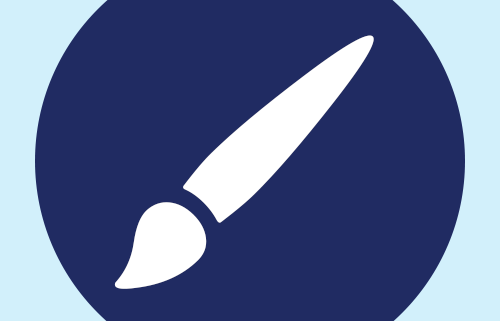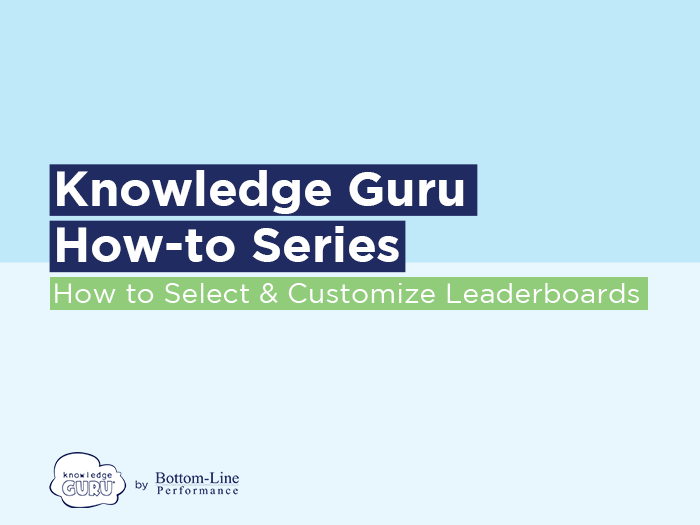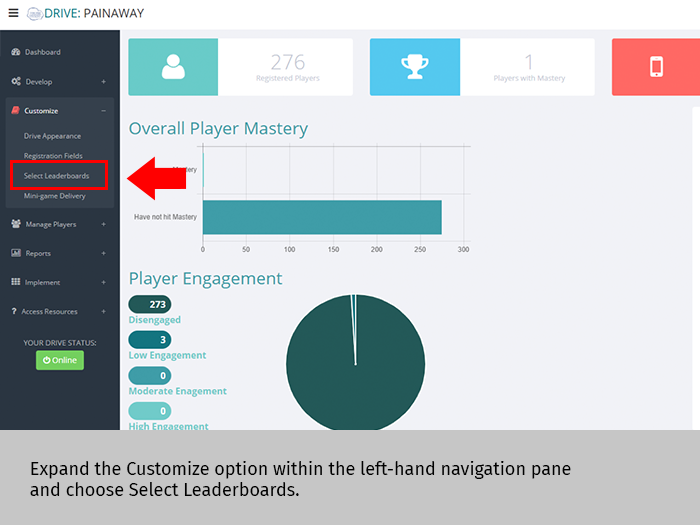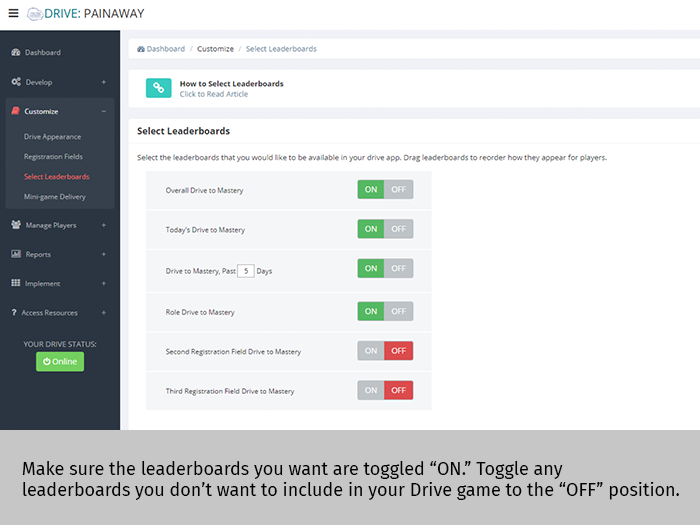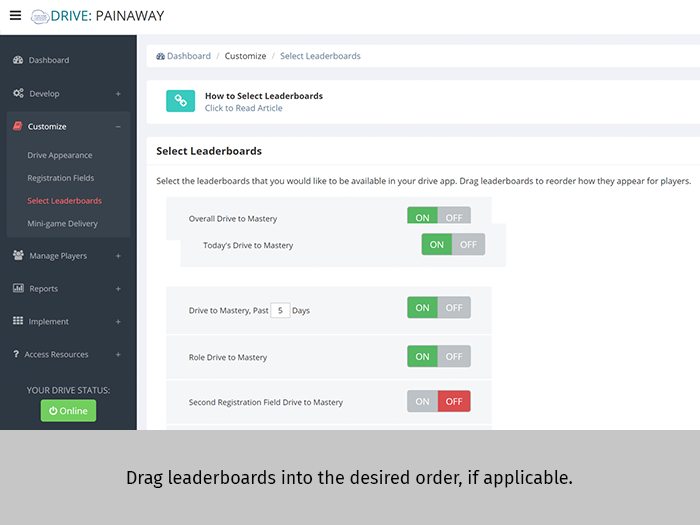How to Select and Customize Leaderboards in Drive
Leaderboards are a great feature in Drive that create a fun, competitive environment. You might want to use certain leaderboards for certain instances. For example, if you want to have a company–wide competition, you can select leaderboards such as Top 10 for Location, Overall Drive to Mastery, or Drive to Mastery Past X Days. If you are holding a competition within your own office, you might want to use the Today’s Drive to Mastery or Overall Drive to Mastery leaderboards.
Choose to use all the leaderboards (the default) or choose one or two. Change the order in which leaderboards appear by dragging them into the desired order. Be aware that the custom registration fields you have in your games each link to a leaderboard. This can be helpful if you want to display results in a leaderboard by location, by team, by role, etc. Click here to learn how to customize your registration fields.
Follow these steps to select leaderboards for your Drive game.
Quick Steps List
- Expand the Customize option within left-hand navigation pane and choose Select Leaderboards.
- Make sure the leaderboards you want are toggled “ON.” Toggle any leaderboards you don’t want to include in your Drive game to the “OFF” position.
- Drag leaderboards into the desired order, if applicable.
- Click SAVE.
Click through the slideshow below to see the steps in action.