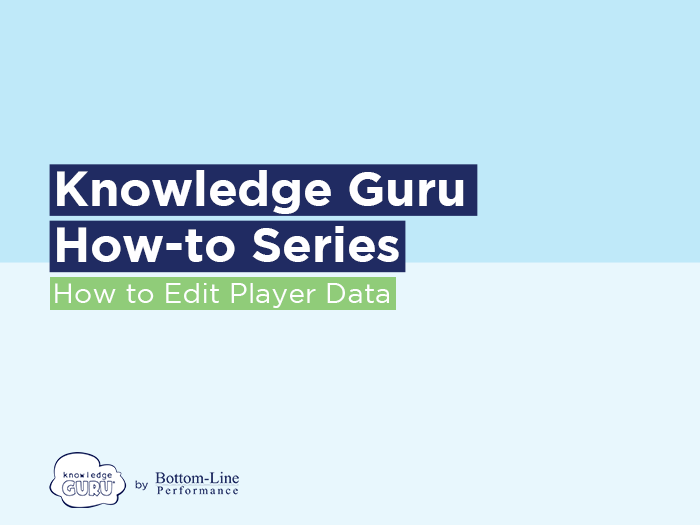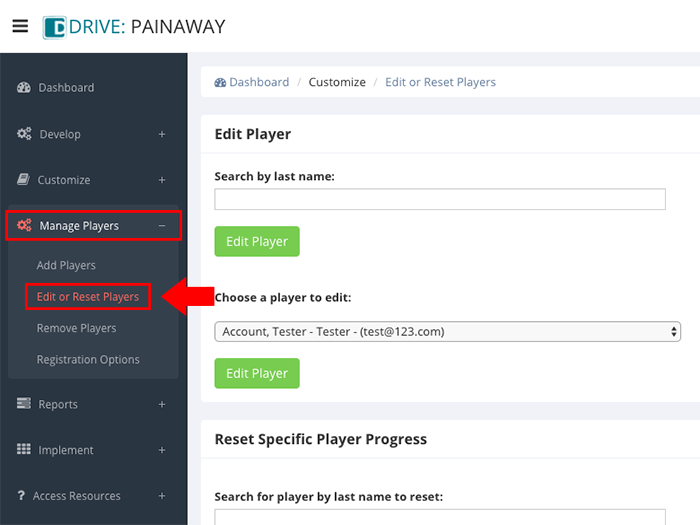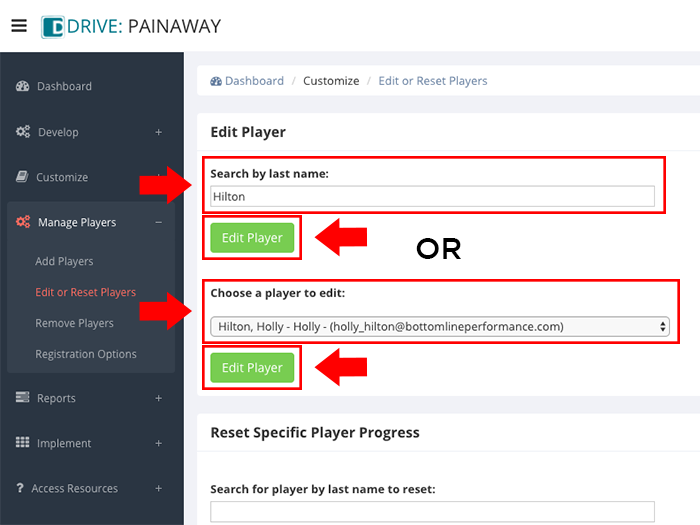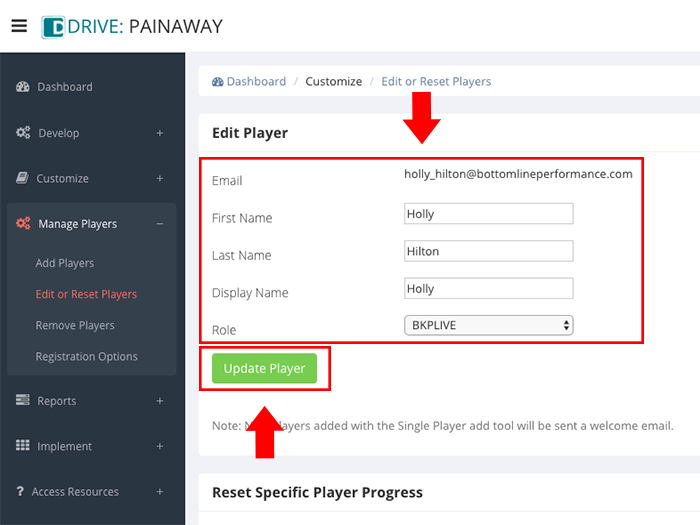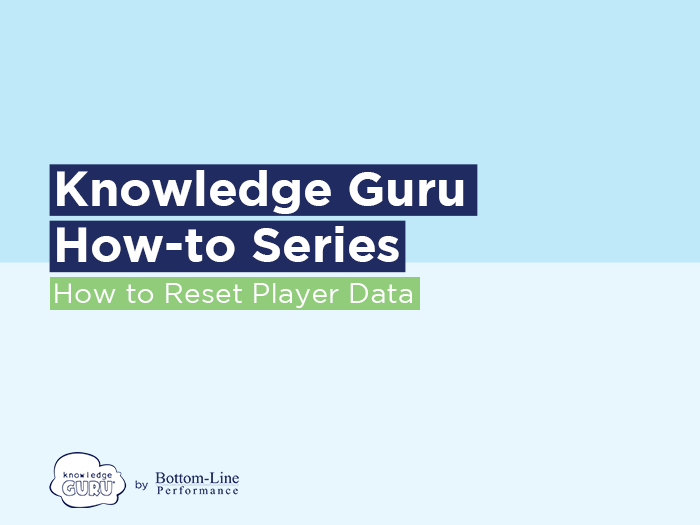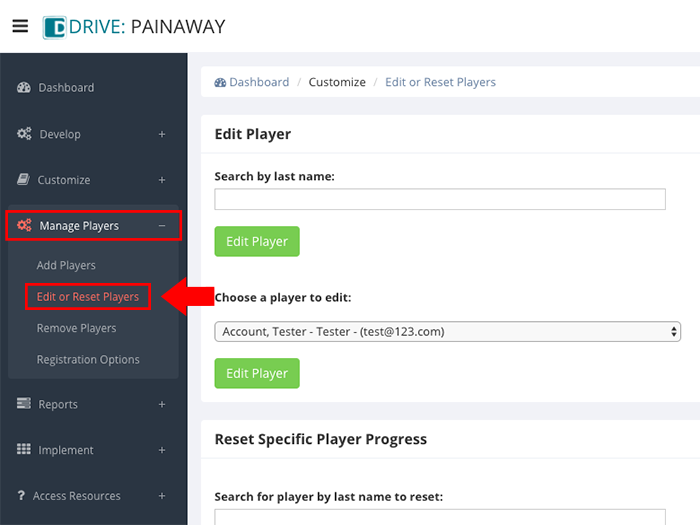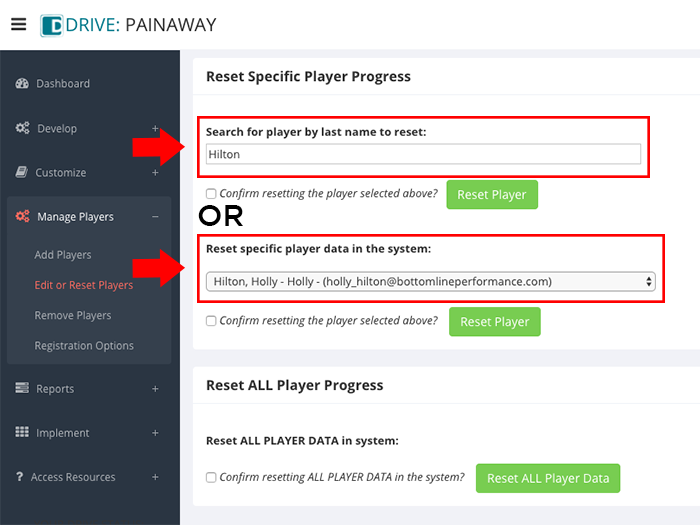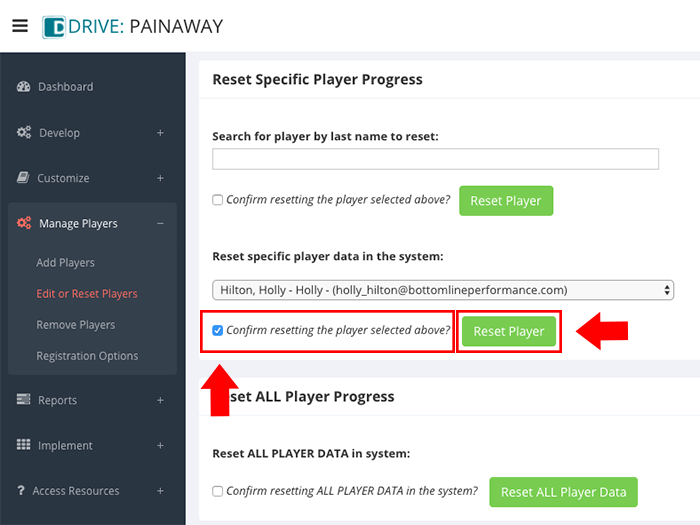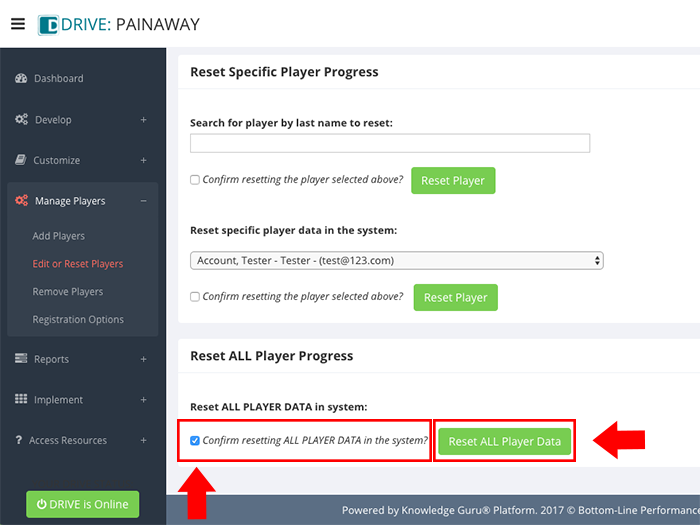How to Edit or Reset Player Data from a Drive Game
Edit Player Data
Editing a player’s information is useful, though players can self-edit their email address or their name once they register. To edit a player’s information, follow these steps:
Quick Steps for Editing a Player in Knowledge Guru Drive
- Expand Manage Players option within left-hand navigation pane, and select Edit or Reset Players.
- Search for the player you want to edit one of two ways: 1) Search player’s last name under Search by last name field or choose a player from the dropdown menu under Choose a player to edit.
- Click EDIT PLAYER.
- Make your changes to the player’s account information.
- Click UPDATE PLAYER.
Click through this slideshow to view a quick visual tutorial.
Reset Player Data
If you need to, you can also reset a player’s progress in the game. Here are some times when you might want to do this:
- You want everyone to replay the game.
- A single player may request opportunity to replay the game.
- You are testing a game before making it available to all players. (You want to reset your own progress or the progress of testers so they can replay the game.)
Follow these steps to reset player data.
Quick Steps for Resetting Player Data
- Expand Manage Players option within left-hand navigation pane, and select Edit or Reset Players.
- To reset a specific player, locate the field labeled Reset Specific Player Progress. You can search for the player you want to reset one of two ways: 1) Search player’s last name under Search for player by last name to reset or choose a player from the dropdown menu under Reset specific player data in the system.
- Once you select a player, confirm resetting that player by checking the box next to Confirm resetting the player selected above?
- Click RESET PLAYER.
- To reset all player data, locate the field labeled Reset ALL Player Progress.
- Confirm resetting all player data by checking the box next to Confirm resetting ALL PLAYER DATA in the system?
- Click RESET ALL PLAYER DATA.
Click through the slideshow below to see the steps in action.