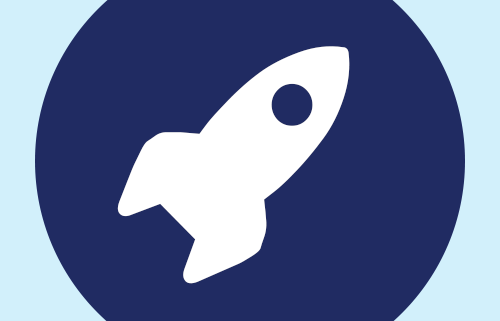How to Use the Live Leaderboard in Knowledge Guru
Every Knowledge Guru game has a Live Leaderboard. You can display this leaderboard on-screen in a live event or send it out to players via email so they can check scores without logging in. The live leaderboard refreshes automatically as people play.
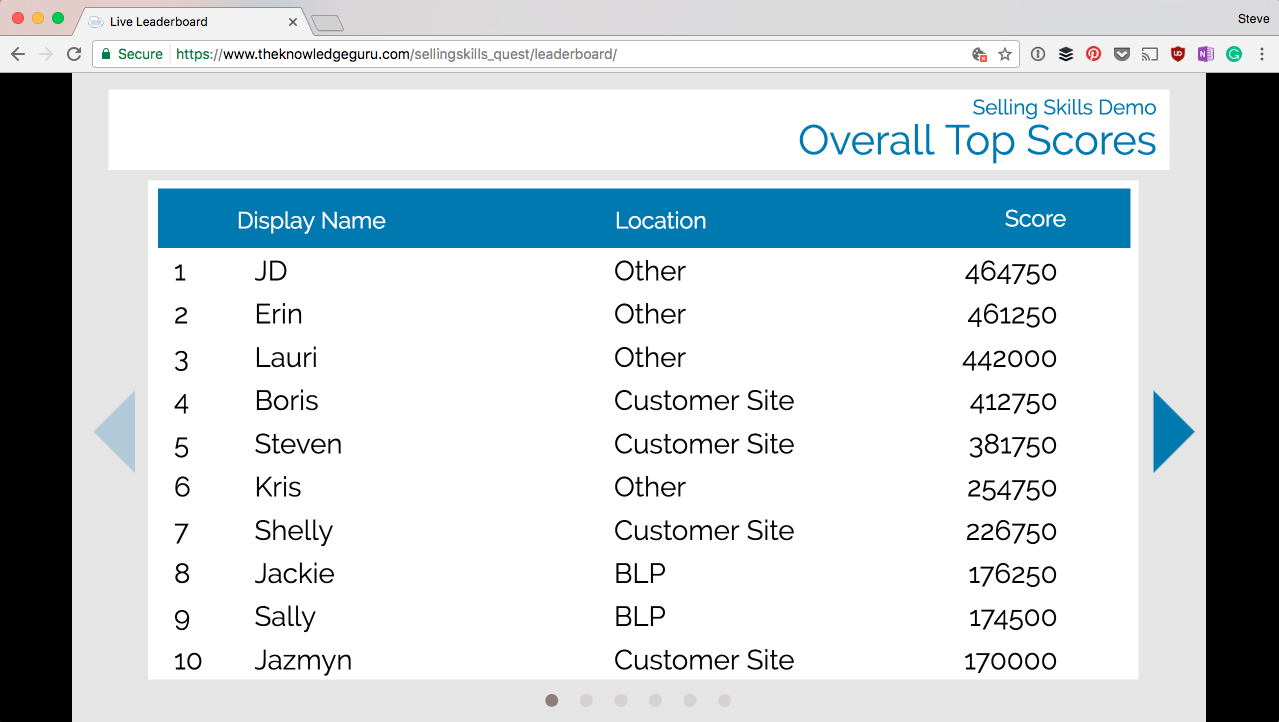
The Live Leaderboard includes between four and seven unique leaderboards, depending on the number of custom registration fields you have created. They appear in the following order:
- Overall Top Scores
- Top Scores Since X Date (use the instructions below to set a date)
- Registration Field 1, if applicable (For example, Location vs Location)
- Registration Field 2, if applicable (For example, Supervisor vs Supervisor)
- Registration Field 3, if applicable (For example, Job Title vs Job Title)
- Today’s Top Scores
- Perfect Scores
You can view the Live Leaderboard for any Knowledge Guru game using the following link structure:
www.theknowledgeguru.com/<GAMENAME>/leaderboard
To customize your “Top Scores Since X Date” leaderboard, do the following:
- Log into the Knowledge Guru game shell you wish to edit: theknowledgeguru.com/login/
- Select IMPLEMENT from the left-hand menu, then click LIVE LEADERBOARDS
- Enter the date when your player group will start playing into the text box. The format is mm-dd-yyyy.
- Click UPDATE.
Usage Suggestions
- If learners are playing Knowledge Guru in a classroom setting, display the live leaderboard on-screen as they play and give a prize to the top performer.
- Include the live leaderboard link in promotional emails to learners so they can quickly see the top scores.
- Use the “Top Scores Since X Date” leaderboard when you plan to take multiple groups of players through a game over a long period of time. This way, players can see how they compare to other players in their group and not everyone who has ever played the game.