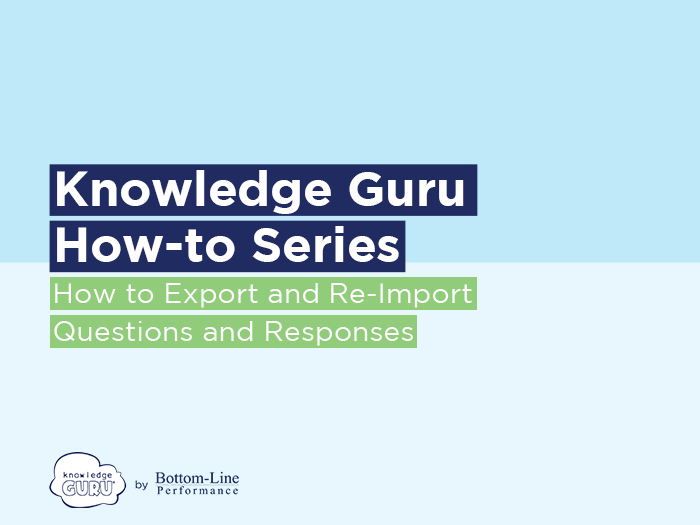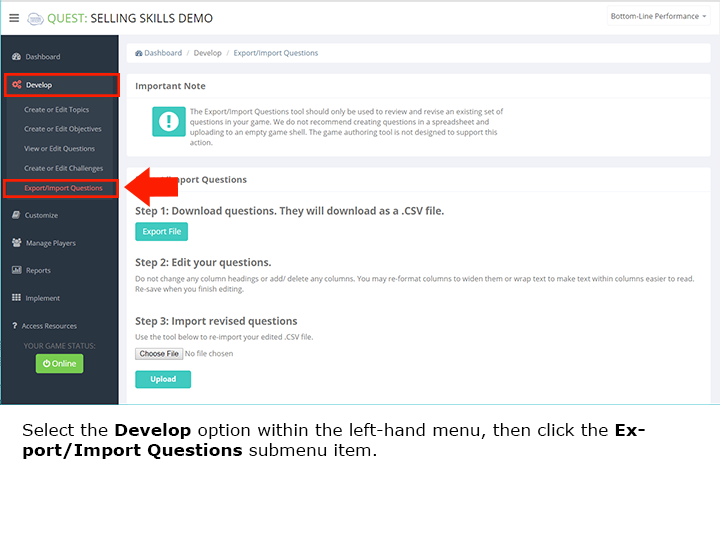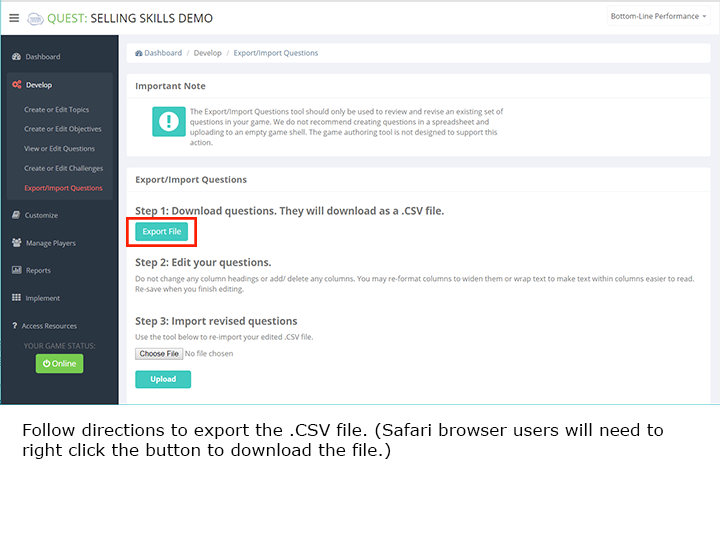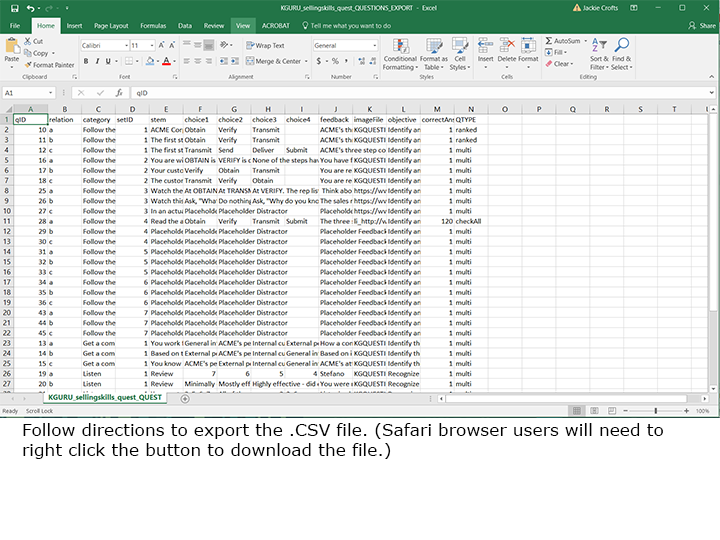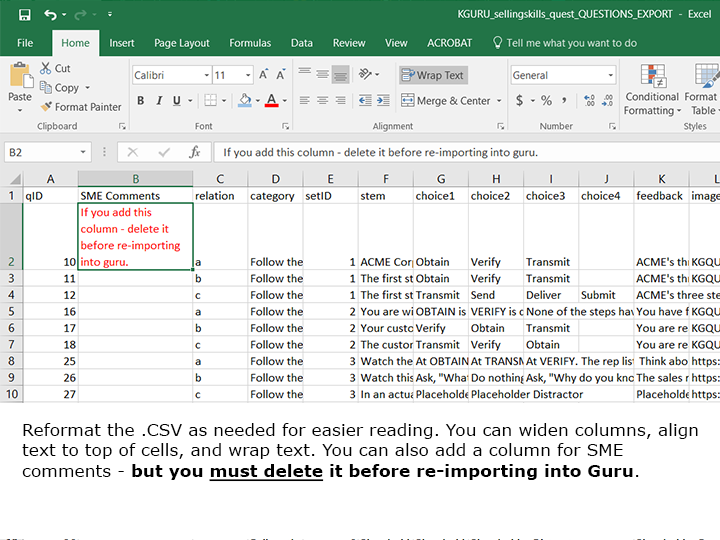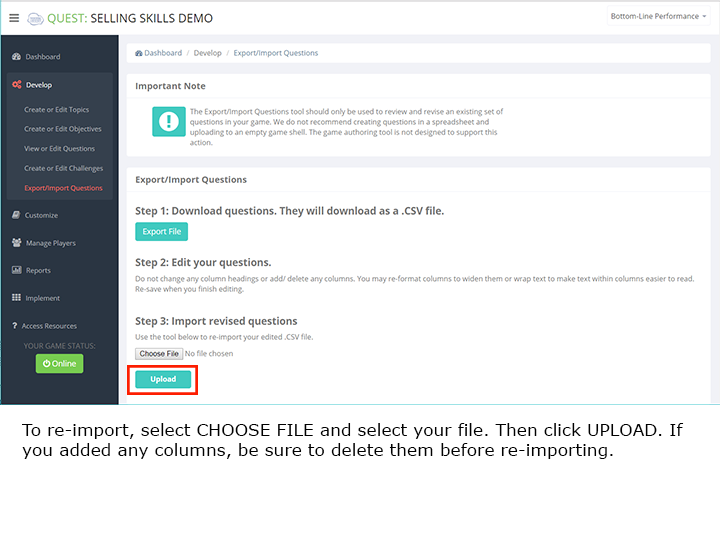How to Export and Re-Import Questions and Responses in a Legend or Quest Game
Often you will create Knowledge Guru games by partnering with subject matter experts (SMEs). These SMEs want to review the game content after you create it. Legend and Quest give you an easy way to facilitate this review by letting you export the game questions after you create them so SMEs can edit question content, response choices, or the feedback players receive when they make mistakes.
How to Export your Game Questions
- Click the DEVELOP option in the left-hand menu within the authoring tool.
- Select Export/Import Questions.
- Follow directions to export a .CSV file. (Note: If you are using Safari browser, you need to right-click the download button to export. Otherwise, you will open a new tab instead.)
- When you open the downloaded file, select “Save-As” within Excel. Give the .CSV a name such as “GuruGameQuestions.” Do not save as an Excel file. Keep file in .CSV format.
- Reformat as desired to alter column widths or text alignment for easier reading. Do NOT delete or rename any of the columns. You may add a temporary column labeled “Comments” for your SME to type comments into. This column needs to be deleted before you re-import the .CSV file.
- Provide your SME with a link to the game and have him/her register to play. Provide the .CSV file with instructions to make edits, as desired, to the game question stems, responses, or feedback columns. Ideally, have the SME use a different colored font for changes so you can easily spot the edits.
How to re-import after the .CSV is edited
- When you get the .CSV back from your SME, rename it again (e.g. “GuruGameQuestions_SMEVersion.csv) so you can retain the original questions as well as a version with the SME’s edits.
- Click the DEVELOP option in the left-hand menu within the authoring tool. Locate the Export/Import Questions sub-menu item.
- Follow the directions to import the .CSV. The new content will appear.
Notes
- If your SME inserts more characters than a field allows, the authoring tool will simply cut off the item when the character limit is reached. You will need to review each item to make sure the SME hasn’t added too much text.
- You may want to do a spell-check before you import the .CSV to catch spelling errors or typos before importing.
- You may choose to add a “comments” column if you want to insert questions for the SME to consider in his/her review. (e.g.”Did we accurately describe this concept with this question?) If you do so, be sure you delete the Comments column before you import the .CSV file with the edited questions.
Click through the images below to see the steps in action.